软件介绍
iFFmpeg破解版是知您网搜集到的mac os系统上一款视频格式转换工具,能够帮助我们在mac电脑上非常轻松地完成绝大多数的多媒体视频格式的转换工作,几乎支持市面上所有的多媒体视频格式,支持多核转换使得转换效率还是令人非常满意,转换功能也非常强大,并且还支持自定义转换参数,非常值得推荐。
功能介绍
iFFmpeg是一种全面的媒体工具,可以在不同格式之间转换电影,音频和媒体文件。 FFmpeg命令行指令可能很难掌握/理解,因此iFFmpeg会为您做所有的努力工作。 这使您可以使用FFmpeg而无需详细的命令行知识。
300多个先进的选项 - 转换与控制和力量
40多个视频滤镜 - 添加水印,时间码渲染,填充和裁剪,旋转,视频稳定,锐化,模糊,去隔行等等。
将电影导出为图像 - 支持.png,.bmp和.jpg
监视器输出 - 跟踪所有FFmpeg输出的调试错误。
监视文件夹 - 将媒体文件拖放到监视文件夹中,然后ff·Works将自动对其进行编码。
用户预设 - 制作和管理您自己的用户预设。
4K和5K支持 - 创建UltraHQ电影。
音频滤波器 - 调整音量,淡入/淡出,耳垢,音频节奏,鲍尔立体声,合并,频道映射等。
图片到电影 - 将.png,.bmp或.jpg图片转换为任何电影格式。
修剪电影 - 轻松切割开始和结束。
章节编辑 - 为MP4,MOV和MKV格式轻松添加章节。
无限流 - 添加尽可能多的音频流,字幕,视频和音频过滤器。
功能特色
高质量和控制 - 使用FFmpeg转换和处理许多高质量的媒体文件,而不需要知识。高级用户不会被冷落,有许多选项可以使用。
媒体格式 - 支持MPEG4,H264,H265 HEVC,Matroska,PRORES,DNxHD,DVVideo,MPEG TS,MPEG PS,XAVS,FLV,Theora,AVI,OGG,VP8和VP9(.webm)等多种编解码器和容器,动画GIF,VOB,MXF,GFX等等。
合并媒体文件 - 使用以下两种方法之一将无限制文件拼接到一个文件:concat pass-thru(快速起泡)和Complex Filter。
字幕支持 - 支持硬拷贝和软字幕(外部或嵌入式)。
预设 - 默认包含很多预设:iPod,iPad,iPhone,Apple TV,PS4,Xbox One,Wii-U,Android,YouTube,Facebook,Vimeo等等。
一次编码多个文件 - 同时批量编码最多8个文件。
DESCRIPTION
iFFmpeg is a graphical front-end for FFmpeg, a command-line tool used to convert multimedia files between formats. The command line instructions can be very hard to master/understand, so iFFmpeg does all the hard work for you. This allows you to use FFmpeg without detailed command-line knowledge.
Version 6.7.0:文章源自:知您网(zhiniw.com)知您网-https://www.zhiniw.com/iffmpeg-mac.html
- Only works and optimised for macOS 10.10 or higher.
- Now only works on 64bit systems. Does not rely anymore on 32bit binaries. (Read: future proof for later non-32-bit macOS versions)
- Revamped GUI to improve workflow.
- Added support for h264 and h265 hardware encoding (make sure you use a FFmpeg with support for Videotoolbox)
- Batch view is now split in Source and Target panes.
- You can now also change the video and audio codecs directly in the right pane.
- Video and Audio now have ‘Advanced’ buttons in the right pane. This opens the relevant advanced options of the selected video or audio codec.
- Now shows the batch number for each batch.
- Now uses system font instead of system_small font for better reading.
- You can now use the cursor buttons to set the trimming times.
- Auto show settings window after adding audio, filter, trimming, metadata and chapters.
- When adding external audio, the dialog now uses the source path as the initial folder.
- When changing the destination path, the dialog now use the source path as the initial folder.
- Changed font for the FFmpeg Info, Detailed Info and FFmpeg log windows to Courier.
- Now shows the physical file size instead of the data length for media files.
- Renamed option ‘Convert H264 bitstream from length to start code prefixed mode’ to ‘Convert H264 or HEVC bitstream from length to start code prefixed mode’.
- CRF value can now be set to 69.
- When setting video or audio to passthru ff·Works checks if filters are present.
- Rearranged target set list.
- Renamed video filter ‘Time Cutter’ to ‘Time Trimmer’.
- Selecting a HEVC preset, always uses HVC1 as FourCC so it is playable with latest macOS versions.
- A Save dialog window is now used to save user presets.
- When changing destination path/filename, the dialog now uses the movies path as initial folder.
- Now displays the file size correctly.
- When pausing encoding, it is now possible to fully stop encoding.
- Select a batch that is encoding now shows a ‘encoding in progress..’ warning.
- Removing the external audio file from a audio stream, now selects the source audio stream when available.
- The Watchfolder window can now be scaled.
- Trimming timeline now shows thumbnails.
- The Trimming max frame value is correctly set referring to the source FPS.
- Selecting MPEG container now uses AC3 as the default audio codec.
- Now automatically adds Video and Audio PTS filters when using hardburning subtitles and trimming.
- Added ‘Subtitles Wizard’.
- Added ‘PassThru Wizard”.
- Added magic stick icon button to show the ‘Passthru Wizard”.
- Added .hevc file extension.
- Added x265 option “SMPTE ST 2086 mastering display color volume SEI info”
- Added x265 option “x And Y display primaries for R”
- Added x265 option “x And Y display primaries for G”
- Added x265 option “x And Y display primaries for B”
- Added x265 option “X,Y display primaries white point”
- Added x265 option “Max and Min Luminance”
- Added x265 option “Max. Contact and max. Frame average light level”
- Added x265 option “Force singling of HDR parameters in SEI packets”.
- Added x265 option “Add luma and chroma offsets for HDR/WCG content”
- Added x265 option “Limits frames for tone mapping information inserted as SEI message”.
- Added support for DNxHR 8bit and 12bit.
- Added option ‘DNxHR profiles’ (444’,’HQX’,’HQ’,’SQ’ and ‘LB’).
- Added support for 1440×1080 (HD1080 Wide screen) for DNxHD.
- Added support for recent files in menu.
- Added preference option ‘Show PassThru Wizard when adding batch files’.
- Added preference option ‘Always request for destination filename’.
- Added preference option ‘Show Edit window after adding Audio, Subtitle, Filter, ..’.
- Added preference options ‘Prefix’ and ’Suffix’ for creating filename.
- Added preference option ‘Default Subs Charset Encoding’.
- Added preference ‘When done’ option ‘Shut down system ones’.
- Added preference option ‘Show All Encoded Files.’ Only opens the Finder when all batch files are processed.
- Added preference option ‘Probe size for scanning files”.
- Added preference option ‘Analyse duration for scanning files”.
- Added ‘Advance’ button to directly access codec specific options.
- Added audio filter Channel Mapping.
- Added ‘Set Channel Layout’ option.
- Added ‘Channel select’ menu’s.
- Added video filter ‘Set SAR’.
- Added ‘Set SAR’ option.
- Added video filter ‘Set DAR’.
- Added ‘Set DAR’ option.
- Added video filter ‘Background Blur’.
- Added option ‘Orientation’.
- Added option ‘Blur strength’.
- Added ‘Detelecine’ video filter’.
- Added option ‘First Field’ option.
- Added option ‘Pattern’ option.
- Added option ‘Start Frame’ option.
- Added MP3 and MP2 support for MP4 container.
- Added option ‘Render Real Timecode’ for Render Timecode filter.
- Added option ‘Render Custom Timecode’ for Render Timecode filter.
- Added option ‘Render Frame Number’ for Render Timecode filter.
- Added option ‘Render Frame Type’ for Render Timecode filter.
- Added OPUS support for MKV and WEBM containers.
- Added AAC; PCM_S24LE, PCM_S32LE support for AVCHD (.mt2s) containers
- Added PCM_S32LE support for AVI containers.
- Added support for HAP codec in MOV containers.
- Added HAP quality options ‘HAP’, HAPAlpha’ and ‘HAPQ’.
- Added AAC codec for AVCHD (.mt2s) containers.
- Added support for video hardware accelerated videotoolbox encoding.
- Added new advanced page for hardware accelerated video encoding.
- Added Apple VDA hardware decoding option.
- Added Videotoolbox hardware decoding option.
- Added Videotoolbox hardware encoding option.
- Added Videotoolbox option ‘More Frames Before Start’.
- Added Videotoolbox option ‘More Frames After End’.
- Added Videotoolbox option ‘Allow Software encoding when Hardware encoding fails’.
- Added CoreAudio hardware encoding option.
- Added support for extracting Close Captions subtitles.
- Added ‘Audio Track Name’ metadata. (Matroska container only).
- Added ‘Subtitle Name’ metadata for soft subtitles.
- Added ‘BT.2020’ to colormatrix converter
- Added MInterpolate video filter.
- Added option ‘Interpolation FSP’.
- Added option ‘Motion interpolation mode’.
- Added option ‘Motion Estimation Mode’.
- Added option ‘Algorithm for Motion Estimation’.
- Added option ‘Macroblock Size’.
- Added option ‘Macroblock Size’.
- Added option ‘Motion estimation search value’.
- Added option ‘Enable variable-size block motion comp’.
- Added option ‘Scene change detection method’.
- Added option ‘Scene change detection threshold’.
- Added option ‘Shift input timestamps to start at zero (needs copy timestamps enabled)’.
- Added audio channel layout ‘hexadecagonal’ and ‘hexagonal’.
- Added audio filter ‘Audio Merge’. For merging audio streams to one audio stream (both embedded and external audio files).
- Added option ‘Merge Channel Mode’.
- Added option ‘Merged Channel Layout’.
- Added 8x ‘Audio Stream’ selectors.
- Added 8x ‘Set External Audio File’.
- Added support for H264RGB video codec for MOV, MP4, MKV and AVI containers.
- Added preview for Cropping and Padding video filters.
- Added Video Filter ‘Color Space’.
- Added option ‘Specify all input color properties’.
- Added option ‘Specify all output color properties’.
- Added option ‘Specify input colorspace’.
- Added option ‘Specify input transfer characteristics’.
- Added option ‘Specify input color primaries’.
- Added option ‘Specify input color range’.
- Added option ‘Specify output colorspace’.
- Added option ‘Specify output transfer characteristics’.
- Added option ‘Specify output color primaries’.
- Added option ‘Specify output color range’.
- Added option ‘Specify output color format’.
- Added option ‘Do a fast conversion, which skips gamma/primary correction’.
- Added option ‘Dithering mode’.
- Added option ‘Specify input colorspace’.
- Added option ‘Whitepoint adaptation mode’.
- Added support for TIFF images.
- Added video reverse filter.
- Added audio reverse filter.
- Added ‘Hide ff·Works’ (Watch folder window).
- Added ‘Hide Dock Icon’ (Watch folder window).
- Added ‘Audio SetPTS’ filter.
- Added ‘Set Audio PTS’ expression.
- Added VP8 ‘CPU used’ option.
- Added help tags for all VP8 options.
- Added VP8 ‘Datarate undershoot’ option.
- Added VP8 ‘Datarate overshoot’ option.
- Added VP8 ‘Noise sensitivity’ option.
- Added progress spinner when importing files.
- Added support for MPEG DASH and WEBM DASH
- Added ‘Create DASH files’.
- Added ‘Auto create DASH Manifest file”.
- Added ‘Create separate Chunk files’.
- Added ‘Minimum Segment Duration’ option.
- Added ‘Remove non-DASH files when finished’ option.
- Added DASH resolution and bitrate list.
- Added support for .m4s files.
- Added X-Offset and Y-Offset options for Watermark position.
- Added support for .drc , .gifv, .mng, .yuv, .m4p, .svi, .f4a and .f4b files.
- Added option ‘Only Keyframes’ for exporting movie to image files.
- Added movie preset sizes 5120×2160 (5K UW), 5120×2880 (5K UHD), 5120×4096 (HSXGA), 7680×3200 (8K UW), 7680×4320 (8K UHD), 8192×4320 (True 8K)
- Added option ‘Prevents clipping when rematrixing’ (for audio filter resampler).
- Added option ‘Enable Alpha Channel support’ for WEBM containers.
- Added option ‘Disable’ to Video Size.
- Added video filter ‘Pixel Format’.
- Added option ‘Set Pixel Format’.
- Added 24bit and 32bit support for MXF containers.
- Added support for hevc_mp4toannexb bitstream filter.
- Added support for exporting to TGA images.
- Added several 10bit ,12bit, 14bit and 16bit pixel formats.
- Added AC3 option ‘Use Channel Coupling’.
- Added AC3 option ‘AC3 Coupling Start Band’.
- Added FLAC option ‘FLAC Compression Level’.
- Added MP3 option ‘Use Average Bitrate’.
- Added MP3 option ‘Disable Bit reservoir’.
- Added higher preset frame rates (70, 75, 90, 100 and 120).
- Added ‘Basic Information’ and ‘Advanced Information’ options for the Media information window.
- Added ‘SAVE’ and ‘PRINT’ buttons for the Media information window.
- Added video filter ‘Field’.
- Added option ‘Field Extract’.
- Added hvc1 tag when encoding to HEVC (to make files macOS 10.13 compatible).
- Added support for IINA and MPV players for previewing.
- Added support for IFO files (for using the correct subtitle color when copying dvd subtitles).
- Added option “Enable loading of external tracks” (For Quicktime reference file).
- Added option “Allows loading of external tracks via absolute paths,” (For Quicktime reference file).
- Added presets for iPhone8, iPhone8Plus and iPhoneX
- Added .yuv extensions for MOV and MKV containers (for using Rawvideo).
- Improved compiling Commandline when encoding to rawvideo.
- Improved bitrate quality settings for several video codecs.
- Improved rendering a background for subtitles (hardburn).
- Improved handling dvb_sub subtitles for MPEGTS containers.
- Improved setting the video size in the Export to Images sheet.
- Improved Watchfolder: You can now hide the ff·Works window to run in the background.
- Improved compiling command line when using video passthru.
- Improved compiling video filters (order).
- Improved Watchfolder logging.
- Improved FFmpeg error handling.
- Improved burning subtitles and trimming is enabled.
- Fixed options ‘Strictly enforce gop size’, ‘normalize adaptive quantization’ and ‘always try a mb with mv=<0,0>’ to work with the latest FFmpeg builds.
- Fixed Tune and Preset options when encoding to HEVC.
- Fixed issue encoding to DTS audio codec.
- Fixed issue setting the audio codecs for AVS and RealMedia containers.
预览截图
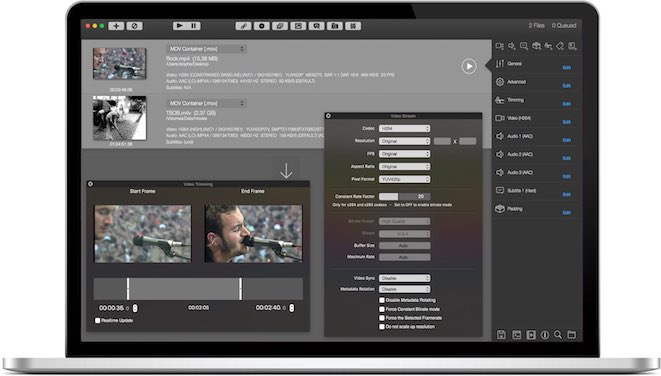 文章源自:知您网(zhiniw.com)知您网-https://www.zhiniw.com/iffmpeg-mac.html
文章源自:知您网(zhiniw.com)知您网-https://www.zhiniw.com/iffmpeg-mac.html
温馨提示
1、下载好iFFmpeg安装包后,点击打开iFFmpeg.dmg,将【iFFmpeg】拖拽至电脑的应用程序中;
2、运行iFFmpeg for Mac,会弹出注册窗口,如下图:

3、返回iFFmpeg软件包,找到并打开“SN”,回到iFFmpeg注册窗口,输入序列号后点击“Unlock”即可;
4、然后在菜单栏中找到“Preference”,如下图:

5、选择“Check Update”,去掉勾选的内容,如下图:
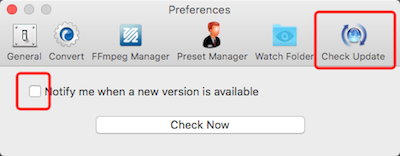
6、回到iFFmpeg的界面,将安装包中的“ffmpeg”二进制文件拖拽至软件界面中,如下图:
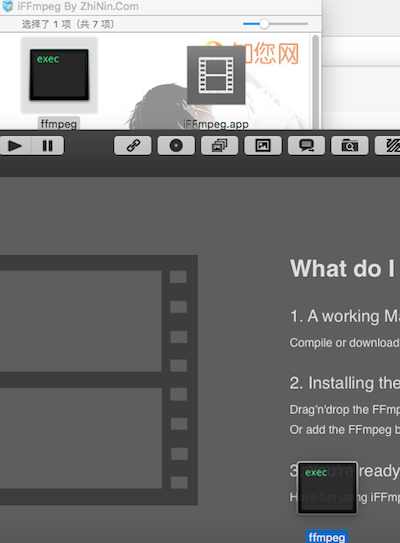
7、提示“This is a FFmpeg binary”,点击“Use and Copy...”,如下图:
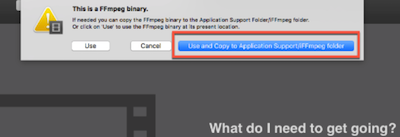
8、弹出一下窗口后点击“OK”即可!文章源自:知您网(zhiniw.com)知您网-https://www.zhiniw.com/iffmpeg-mac.html
下载地址
"iFFmpeg" Mac历史版本
iFFmpeg for Mac版 6.2.4 破解版
iFFmpeg for Mac版 6.2.3 破解版
iFFmpeg for Mac版 6.2.2 破解版
6.2.1版:
1、微云下载 | 2、百度云下载
6.2.0版:
1、微云下载 | 2、百度云下载
6.1.10版:
1、微云下载 | 2、百度云下载
6.1.5版:
1、微云下载 | 2、百度云下载
6.1.4版:
1、微云下载 | 2、百度云下载
6.1.0版:
1、微云下载 | 2、百度云下载
5.8.2版:
1、百度云下载 |
5.7.2.1版:
1、百度云下载 |
文章源自:知您网(zhiniw.com)知您网-https://www.zhiniw.com/iffmpeg-mac.html 文章源自:知您网(zhiniw.com)知您网-https://www.zhiniw.com/iffmpeg-mac.html

















2F
登录回复
有水印,怎么破?
1F
登录回复
站长 请问转换完的视频中间的水印怎么去到呢。