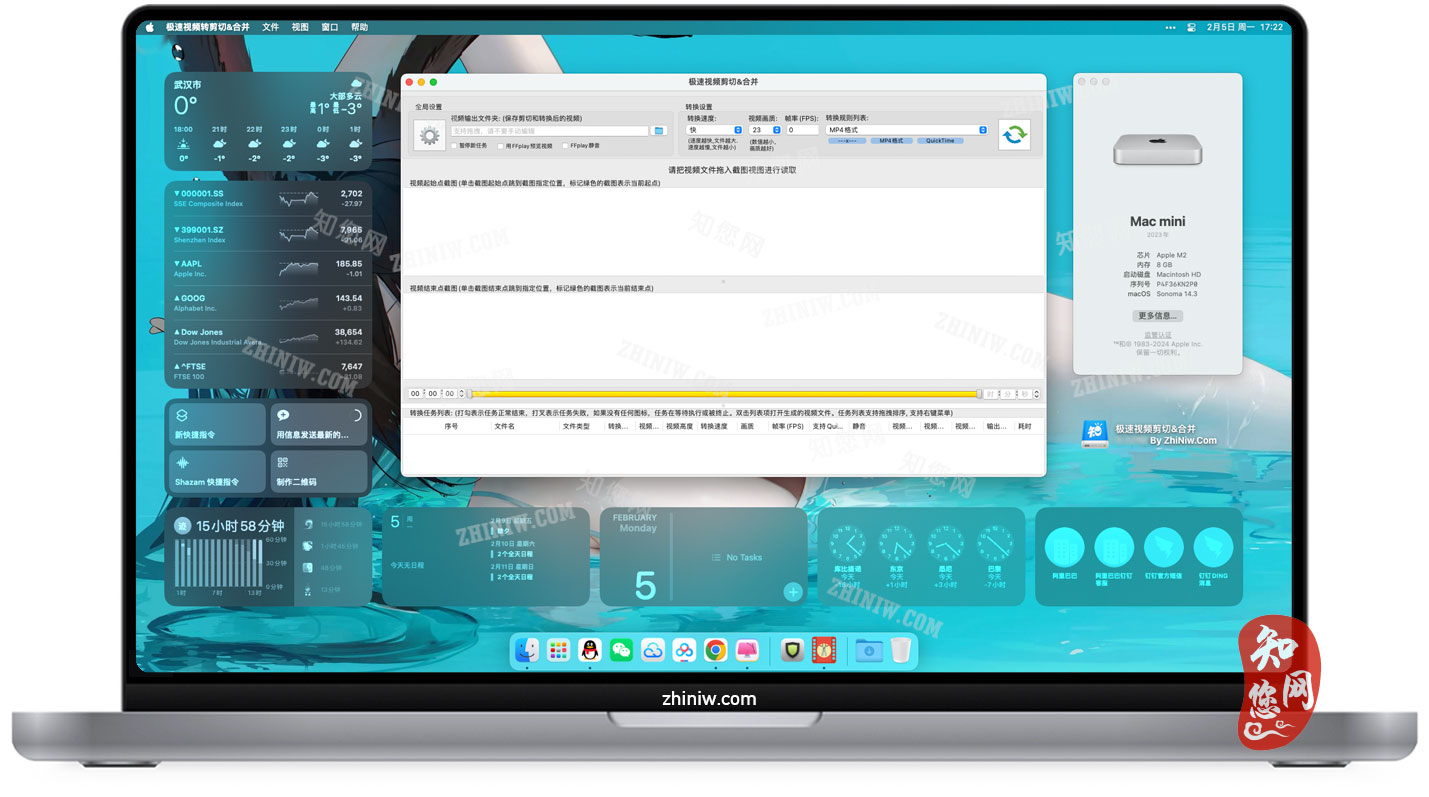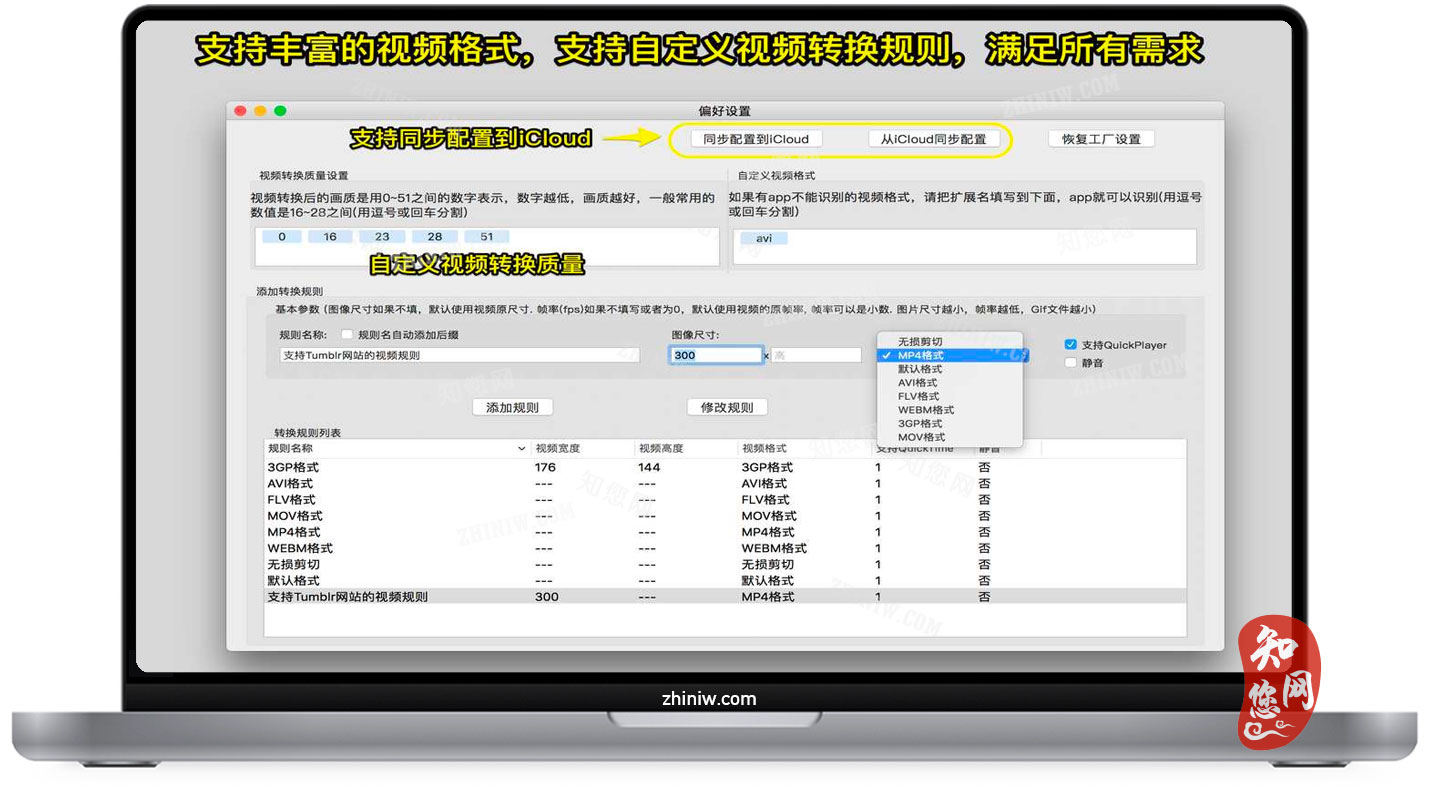温馨提示
[软件Video Cut Crop Join]当前免费分享下载时:Appstore售价 ¥22.00
软件介绍
Video Cut Crop Join mac破解版下载是知您网搜集到的Mac os系统上一款视频编辑软件。这款软件具有强大的功能,可以帮助用户对视频进行精准的剪切、裁剪,并将其压缩为各种小尺寸和格式,非常适合在网站上分享。
Video Cut Crop Join for Mac破解软件基于FFmpeg,可以极快地剪切、合并并裁剪视频,支持所有流行的视频格式。此外,它还支持视频帧裁剪,这有助于大幅度减小输出文件的大小。不仅如此,Video Cut Crop Join for Mac还具有丰富的视频转换选项,支持iCloud同步,并支持多重转换任务。
除此之外,Video Cut Crop Join破解版还集成了功能强大且高效的FFplay,用户可以右键单击视频快照,从快照的时间戳中播放视频,从而更准确地选择视频片段。
总得来说,知您网官网分享的Video Cut Crop Join for Mac软件是一款功能全面且强大的视频剪辑合并软件,适合需要处理视频的用户使用。
文章源自:知您网(zhiniw.com)知您网-https://www.zhiniw.com/video-cut-crop-join-mac.html
Video Cut Crop Join for Mac软件功能介绍
* 选取视频片段不方便,不精确?
* 截取视频速度慢,质量不好?
* 没有规则管理,每次都要重新设置选项?
这款App帮您解决所有问题。
[如何使用]
1.剪切视频片段:
步骤1: 把视频拖拽到截图视图,App会自动读取视频文件
步骤2: 选取视频片段,并设置剪切规则
步骤3: 点击“剪切”按钮提交剪切任务
2. 合并视频片段:
步骤1: 按“剪切视频”的步骤剪切视频片段
步骤2: 在任务列表中选取要合并的视频片段
步骤3: 在任务列表点击鼠标右键,点击“合并视频”
文章源自:知您网(zhiniw.com)知您网-https://www.zhiniw.com/video-cut-crop-join-mac.html
Video Cut Crop Join for Mac软件功能特色
1. 基于FFmpeg, 合并&剪切视频极快,支持所有流行的视频格式.
2. 强大精确的视频片段选取功能,不错过任何精彩的视频片段
3. 支持视频画面剪切, 只保留画面有趣的部分, 有效减少文件大小
4. 支持丰富的视频转换选项,支持规则管理
5. 支持配置同步到iCloud
6. 内建强大高效的FFplay视频播放器,右键点击截图可以直接从截图播放,让您定位截取位置更精确
[用户常见问题]
1、如何剪切视频的部分画面?
回答:请按如下步骤:
• 请在 "截图&剪切窗口" 用鼠标拖拽出自己想剪切的部分,然后点击“设置剪切框”
• 在主界面选择转换规则,然后提交转换任务,就可以生成只包含剪切部分的视频
• 要清除视频文件的剪切设置,只需要在“截图&剪切窗口”点击清除剪切框“
2、如何选择需要转换的视频片段
回答:有5种方式选择视频片段:
• 直接拖拽时间进度条
• 修改开始&结束时间文本框,并按回车
• 点击开始&结束时间文本框,并按后面的按钮
• 点击开始&结束截图,直接跳转到相应的时间
• 从菜单中选择,或者使用快捷键
• 在剪切窗口滚动鼠标可以修改开始时间,在滚动鼠标的同时按住CONTROL健,可以修改结束时间
• 右键点击剪切窗口的左半边和右半边可以修改开始时间,在右键点击的同时按住CONTROL键,可以修改结束时间
3、如何合并视频片段
回答:(请注意,视频合并只适用于使用同一规则剪切同一视频文件的视频片段)
• 加入要操作的视频文件
• 从视频文件中剪切出视频片段
• 用拖拽的方式给要剪切的视频排序
• 选择要剪切的视频片段
• 点击右键, 从弹出的菜单选取“合并视频”
4、为什么有时候转换会失败?
回答:
• 请清除或者重新设置“视频输出文件夹”然后再试,并且注意文件名不要包含特殊字符,文件名和视频输出文件夹路径不要太长
• 请尝试不同的输出文件格式
• 请清除或者重新设置“目标文件夹”然后再试
• 如果设置了剪切部分视频画面,请调整选取的画面范围再试一下
5、如何使用内置的FFplay播放器?
回答:内置的FFplay播放器是一个非常强大,效率高的视频播放器
• 左/右箭头: 视频后退或前进
• Q键:推出播放器
• S键: 单步播放
• 空格键: 暂停/继续播放
• 鼠标右键点击:视频跳到点击点
请上网搜索"FFplay",获取更多的播放器信息和快捷键。
更新说明
Version 4.3:
* 支持在截图窗口定制剪切框,提升用户体验。
格式是x:y:w:h:ratioW:ratioH.
例子如下:
1. 10:20:100:200.以(10,20)为坐标原点创建长宽为(100,200)的剪切框
2. 10:20:100:0:16:9. 以(10,20)为坐标原点创建一个宽100,长宽比为16:9的剪切框,高度为100/(16/9).
文章源自:知您网(zhiniw.com)知您网-https://www.zhiniw.com/video-cut-crop-join-mac.html
DESCRIPTION
A handy video cut&crop tool. It can help to cut interesting video clips and compress it to small size and various format, help to share on websites.
[How to use]
1. Cut Videos:
Step1: Drag&Drop video file to app's snapshot view, it will read the video file automatically.
Step2: Choose the video clip, and Choose video convert option
Step3: Click the "submit" button to submit cut task
2. Merge Video Clips:
Step1: use the step in "Cut Videos"
Step2: Select the Clips to merge
Step3: right-click the task list, and select "Merge vidoes" menu to merge video clips
[Key Feature]
1. Base on FFmpeg, cut&merge&crop video extreme fast, support all popular video formats.
2. Handy and powerful video clip selection
3. Support video frame crop, deduce the size of output file greatly.
4. Rich video convert option, support iCloud sync
5. Support multi convert task
6. Embed powerful and efficient FFplay, right click video snapshot to play video from the snapshot's timestamp, help to select video clips more accurate
[FQAs]
1. How to crop part of video frame?
Answer:please follow the steps below:
1) In "Screenshot&crop" window, use mouse to draw the rectangle you want to crop in screenshot , and click "set crop rectangle"
2) In the main interface, choose the convert rule and click the "convert" button
3) To clear crop selection, in "Screenshot&crop" window, click "clear crop"
2. How to join video clips?
A:(Please note: Only video clips from the same video file and cut with the same rule can be joined)
1) Add video to the app
2) Cut clips from the video
3) Sort clips by drag&drop
4) Select clips to merge
5) Right click and select "Merge Video" from the right menu
3. How to select video clip?
Answer: There are 5 way to select video clips:
1) Drag the time slides
2) Change the start&end time text field, and press ENTER key
3) Click start&end time text field and click the steppers to change each field
4) Click the start&end screenshot, it will jump to the correspond timestamp
5) From the menu or use shortcuts.
6) mouse scroll on crop window will change start time, if CONTROL key is hold , it will change end time
7) mouse right click on crop will change start time, if CONTROL key is hold , it will change end time
4. Why sometimes conversion fail?
Answer:
1)Please clear or reset the output folder and try again. the filename and output folder don't be too long, and the file name don't contain illegal characters
2) Please try other output video format
3) If crop the video frame, please change the crop rectangle and try again
5. How to use the embed FFplay?
A:the embed ffplay is a powerful and efficient video player.
1) Left/Right Arrow: Move Backward/Forward
2) Q key: quit the player
3) S: Step frame
4) Space key: Pause replay
5) Mouse right click: video jump to the click point
Please goole "FFPlay" for more more shortcuts
文章源自:知您网(zhiniw.com)知您网-https://www.zhiniw.com/video-cut-crop-join-mac.html
Video Cut Crop Join Mac软件下载历史版本
| 版本 | 下载 | 备用 | 密码 |
|---|---|---|---|
| 4.2(78) | 立即下载 | 其它下载地址 | ssay |
| 4.1(775) | 立即下载 | 其它下载地址 | ssay |
| 4.0(75) | 立即下载 | 其它下载地址 | ssay |
| 3.9(73) | 立即下载 | 其它下载地址 | ssay |
| 3.8(72) | 立即下载 | 其它下载地址 | ssay |
| 3.7(70) | 立即下载 | 其它下载地址 | ssay |
若下载失效,可以给我留言,小编看到消息,会尽快补链接!谢谢!