温馨提示
注意:破解Remote Desktop Manager时必须断网/必须断网/必须断网/必须断网/必须断网。
1、Remote Desktop Manager软件镜像包下载完了后,首先需将软件“Remote Desktop Manager”拖至mac应用程序中完成安装,随后回到Remote Desktop Manager软件镜像包,双击“hosts防止官方验证”,根据提示完成操作!
2、待:Remote Desktop Manager for Mac软件安装好了之后我们打开,在菜单栏找到“Administration(管理)- 点击左下角,+号,弹出注册窗口,返回Remote Desktop Manager软件镜像包,打开“注册码”,复制输入到以下界面如下图,点击确定”,如下图:
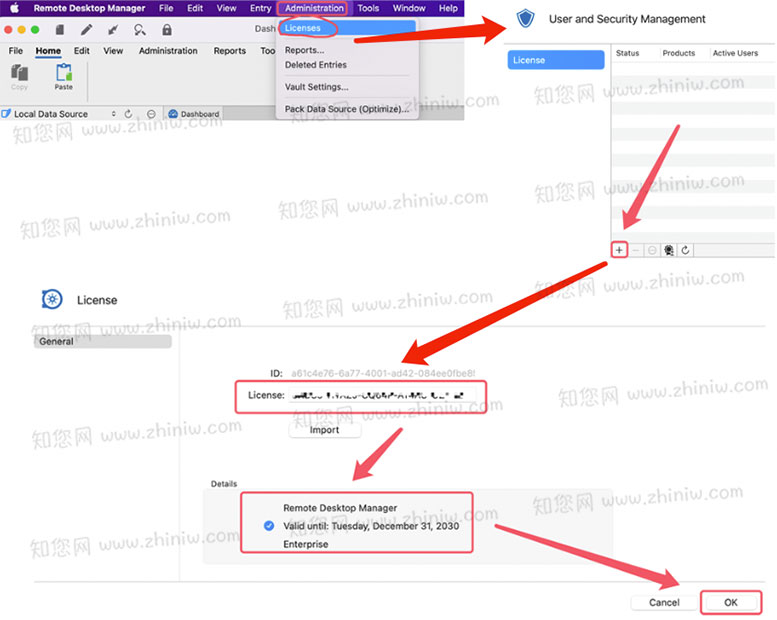
Remote Desktop Manager for mac如何设置成中文界面?
打开软件点击“preferences”-“User Interface”-“User Interface”-“Language”-“Chinese(Simplified)Legacy”
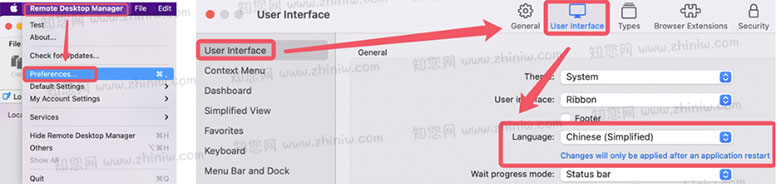
软件介绍
Remote Desktop Manager Mac破解版是知您网搜集到的Mac os系统上一款远程桌面管理软件,曾被一度誉为网络上最优秀的一款远程桌面管理工具,Remote Desktop Manager界面简洁、操作简单、功能也十分的强大,使用Remote Desktop Manager这款软件之后,您可以远程对您的Mac桌面进行快速添加、编辑、删除、整理或查找远程连接等操作。还可以非常方便地帮助您管理您的Web服务器、FTP服务器工具等,而且还支持发出多个远程桌面连接以及多个FTP链接,最厉害的是还能与Microsoft远程桌面或终端服务兼容,为用户提供高效率的服务器管理能力。
文章源自:知您网(zhiniw.com)知您网-https://www.zhiniw.com/remote_desktop_manager-mac.html
Remote Desktop Manager for Mac软件下载功能介绍
Remote Desktop Manager Mac破解版是一个小型应用程序来控制远程连接。借助知您网分享的Remote Desktop Manager破解软件程序,您可以快速添加,编辑,删除,组织或查找远程连接。该实用程序与Microsoft远程桌面或终端服务兼容,是一个非常简单的使用,但同时是强大和有效的。远程桌面管理器适用于任何用户。
文章源自:知您网(zhiniw.com)知您网-https://www.zhiniw.com/remote_desktop_manager-mac.html
Remote Desktop Manager for Mac软件下载功能特色
什么是远程桌面管理器
远程桌面管理器(RDM)将所有远程连接集中在一个平台上,该平台在用户之间和整个团队之间安全共享。RDM支持数百种集成技术 - 包括多种协议和VPN - 以及内置的企业级密码管理工具,全球和粒度级访问控制以及强大的移动应用程序,以补充Windows和Mac的桌面客户端,RDM是一种瑞士军刀远程访问。RDM使IT部门能够在整个组织内提高安全,速度和生产力,同时降低效率,成本和风险。
一、特色和亮点
远程连接管理
从单一平台安全地集中,管理和启动所有远程连接。文章源自:知您网(zhiniw.com)知您网-https://www.zhiniw.com/remote_desktop_manager-mac.html
密码管理
将所有密码和凭据存储在安全且集中的保管库中,或使用现有的密码管理器,例如KeePass和许多其他密码管理器。文章源自:知您网(zhiniw.com)知您网-https://www.zhiniw.com/remote_desktop_manager-mac.html
安全访问关键资产
使用精细保护访问控制保护您的连接免受各种安全攻击和内部威胁。文章源自:知您网(zhiniw.com)知您网-https://www.zhiniw.com/remote_desktop_manager-mac.html
IT团队解决方案
完全集成的团队功能,可轻松共享和用户管理。文章源自:知您网(zhiniw.com)知您网-https://www.zhiniw.com/remote_desktop_manager-mac.html
易于管理
减轻管理权限和帐户的管理负担。创建模板以简化管理。文章源自:知您网(zhiniw.com)知您网-https://www.zhiniw.com/remote_desktop_manager-mac.html
审计和报告
根据特定标准执行审核并生成自定义报告。文章源自:知您网(zhiniw.com)知您网-https://www.zhiniw.com/remote_desktop_manager-mac.html
二、远程连接管理
自动启动连接
启动与特权会话的高度安全和直接连接,包括远程服务器,虚拟机和其他关键资产。文章源自:知您网(zhiniw.com)知您网-https://www.zhiniw.com/remote_desktop_manager-mac.html
支持的技术
支持最广泛的技术列表,包括RDP,SSH,VPN,Web,VNC,Telnet,ICA / HDX,ARD,TeamViewer,ConnectWise Control和LogMeIn。
轻松的会话共享
轻松安全地在整个团队分享所有远程会话。
三、密码管理
集中密码库
将所有密码和凭据存储在安全的存储库中。使用Devolutions Web Login登录到处。
管理密码共享
在整个组织内安全地管理和共享管理密码。
私人保险柜
特定于用户的存储库,允许每个用户拥有只有他们可以访问的特权帐户。
四、安全访问关键资产
账户经纪
在启动连接时代表用户代理凭据,防止用户知道凭据。
基于角色的安全系统
粒度保护访问控制。所有限制都是由基于角色的安全系统预定义和实施的。
双因素身份验证
实施两个连续的身份验证步骤以授予对数据源的访问权限。2FA选项直接集成在软件中。
五、IT团队解决方案
数据源
支持大量数据源,便于数据库共享,例如SQL Server,MariaDB,Devolutions Password Server等等。
多个存储库
在无限数量的存储库中存储和组织条目,以轻松管理大量条目,文档和其他数据。
用户管理
使用选择权限定义用户角色,并将用户委派给这些角色,以实现精细有效的管理。
六、易于管理
移动访问
使用移动应用程序启动会话,管理桌面和服务器以及随时检索密码。
离线访问
即使没有互联网连接,也可以访问和启动会话。脱机是数据库的可写副本,与在线版本一样安全。
集成
集成的虚拟化控制台,如hyper-V,终端服务器和XenServer,可快速概述机器状态并启用管理任务。
七、审计和报告
审计跟踪
监视,验证和分析用户在特定客户端或计算机上花费的时间以用于审计目的。
活动日志
记录有关何时,什么以及谁在会话上执行操作的信息。监控所有用户的所有已打开会话。
实时连接
准确了解几种会话的实时联系人。验证用户是否已连接并在连接前收到警告。
DESCRIPTION
Remote Desktop Manager Enterprise Edition Crack is a powerful and fully featured tool specifically aimed at network and system administrators, as well as at users who need to keep all their remote connections, passwords and other credentials conveniently stored under one roof.
Feature rich and easy to work with administration application
Working with Remote Desktop Manager Enterprise Edition is not the easiest thing that you can do on your Mac, but its well-organized interface and easy accessible functions will make it so that you don’t need a large amounts of time before getting to grips with it.
Absolutely all entries using Remote Desktop Manager Enterprise Edition must be done by hand regardless if we are talking about credentials, groups, or other more advanced settings.
But, as a compensation, once a session is configured, you can take advantage of its batch edit feature that enables you to change settings across multiple sessions.
Easily manage your remote connections and save all your passwords and credentials
Furthermore, Remote Desktop Manager Enterprise Edition comes with support for a large assortment of connections such as RDP, SSH, Web, VNC, Telnet, ICA/HDX, TeamViewer, LogMeIn, as well as for 25 VPN types with the help of add-ons.
As far as security is concerned, Remote Desktop Manager Enterprise Edition features a built-in password manager, a password analyzer and a SSH key generator. It also enables you to save and manage all your passwords, as well as to import data from other existing password managers.
Comprehensive and useful utility for system and network administrators
Regarding its management tools, Remote Desktop Manager Enterprise Edition integrates consoles for Citrix XenServer, VMware, Microsoft Terminal Server and Hyper-V, as well as remote shut down, Wake on LAN and inventory report features.
Taking all things into consideration, Remote Desktop Manager Enterprise Edition offers a streamlined managing environment and a plethora of features that make it a must-have application for any system and network administrator who works with multiple remote connections and credentials.
WHAT’S NEW
Version 2024.1.8.6:
DVLS 2024.1 is required with this version (only if you're already using DVLS)
NEW FEATURES
• Added the Azure Directory Interactive
• Added the passkey credential entry
• Added the task dashboard to execute script
IMPROVEMENTS
• Added a SSH Keys counter on the main dashboard
• Added AD interactive login to SQLServer
• Added the option to run Entry commands in a dedicated terminal
• Updated our Attachment Window to be a tab like Windows
• Updated the Connection Events tab to be on par with Windows
FIXES
• Fixed an issue with 1Password OTP
• Fixed an issue with 1Password Service account
• Fixed an issue with private keys with "Open embedded SFTP/SCP" on SSH entries
• Fixed an issue with RDP not updating it cursor
Remote Desktop Manager Mac软件下载历史版本
| 版本 | 下载 | 备用 | 密码 |
|---|---|---|---|
| 2024.1.5.1 | 立即下载 | 其它下载地址 | ssay |
| 2023.1.5.0 | 立即下载 | 其它下载地址 | ssay |
| 2022.3.19.0 | 立即下载 | 其它下载地址 | ssay |
| 2022.3.17.2 | 立即下载 | 其它下载地址 | ssay |
| 2022.3.17.1 | 立即下载 | 其它下载地址 | ssay |
| 2022.3.10.0 | 立即下载 | 其它下载地址 | ssay |
其它历史版本:
2022.3.9.0-其它下载
Remote Desktop Manager for Mac版 2022.3.8.0 破解版
2022.3.8.0-其它下载
Remote Desktop Manager for Mac版 2022.3.6.0 破解版
2022.2.12.0-其它下载
Remote Desktop Manager for Mac版 2022.3.5.0 破解版
2022.2.12.0-其它下载
Remote Desktop Manager for Mac版 2022.2.12.0 破解版
2022.2.12.0-其它下载
Remote Desktop Manager for Mac版 2022.1.16.0 破解版 | 其它下载
Remote Desktop Manager for Mac版 2022.1.15.0 破解版 | 其它下载
Remote Desktop Manager for Mac版 2022.1.12.0 破解版 | 其它下载
Remote Desktop Manager for Mac版 2022.1.10.0 破解版 | 其它下载
Remote Desktop Manager for Mac版 2022.1.9.0 破解版 | 其它下载
Remote Desktop Manager for Mac版 2022.1.8.0 破解版 | 其它下载
Remote Desktop Manager for Mac版 2022.1.4.0 破解版 | 其它下载
Remote Desktop Manager for Mac版 2021.2.15.0 破解版 | 其它下载
Remote Desktop Manager for Mac版 2021.2.14.0 破解版
Remote Desktop Manager for Mac版 2021.2.13.0 破解版
Remote Desktop Manager for Mac版 2021.2.12.0 破解版 | 其它下载
Remote Desktop Manager for Mac版 2021.2.11.0 破解版 | 其它下载
Remote Desktop Manager for Mac版 2021.2.9.0 破解版 | 其它下载
Remote Desktop Manager for Mac版 2021.2.9.0 破解版 | 其它下载
Remote Desktop Manager for Mac版 2021.2.8.0 破解版 | 其它下载
Remote Desktop Manager for Mac版 2021.2.7.0 破解版 | 其它下载
Remote Desktop Manager for Mac版 2021.2.4.0 破解版 | 其它下载
Remote Desktop Manager for Mac版 2021.2.3.0 破解版 | 其它下载
Remote Desktop Manager for Mac版 2021.2.2.0 破解版 | 其它下载
温馨提示
注意:破解Remote Desktop Manager时必须断网/必须断网/必须断网/必须断网/必须断网。
1、将“remote desktop manager Mac破解版”软件包下载完成后打开,将"Remote Desktop Manager"拖到应用程序中进行安装。
2、待:Remote Desktop Manager for Mac安装好了之后我们打开,在菜单栏找到“Register Product”,如下图:
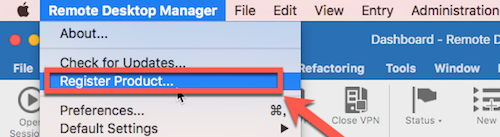
3、弹出Remote Desktop Manager注册窗口,然后我们选择“Enterprise Edition” 如下图:
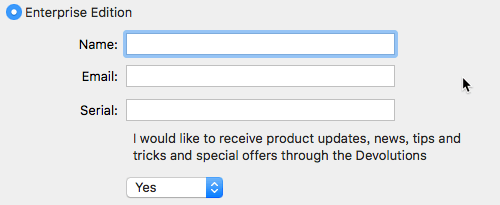
4、然后我们回到“remote desktop manager mac 破解版”软件包,打开【Keygen.command】激活工具。
5、弹出一个Remote Desktop Manager激活工具对话窗口,在“choose a product”后面输入数字“0”。然后按回车键。此时需要输入用户名。
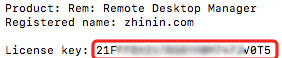
6、我们输入“zhinin.com”。然后按回车。此时就生成Remote Desktop Manager注册码了。
7、Remote Desktop Manager注册码生成后,再按回车键,此时进程完成。
8、回到Remote Desktop Manager注册页面,(name与email参照下方)输入注册码。
9、Remote Desktop Manager注册码输入后,点击“OK”。
10、再点击“OK”。
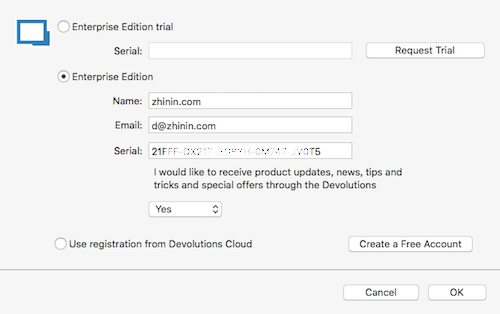
11、Remote Desktop Manager for Mac破解成功,大家可以尽情使用了。
注意:破解Remote Desktop Manager时必须断网。
1、将“remote desktop manager mac破解版”软件包下载完成后打开,将"Remote Desktop Manager"拖到应用程序中进行安装。
2、待:Remote Desktop Manager for Mac安装好了之后我们打开,在菜单栏找到“Register Product”,如下图:
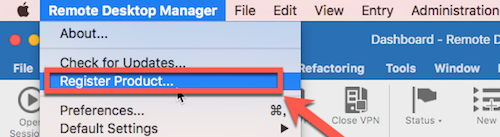
3、弹出Remote Desktop Manager注册窗口,然后我们选择“Enterprise Edition” 如下图:
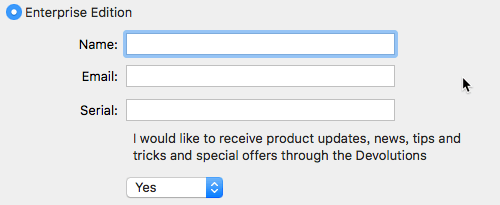
4、然后我们回到“remote desktop manager mac 破解版”软件包,打开【Keygen.command】激活工具。
5、弹出一个Remote Desktop Manager激活工具对话窗口,在“choose a product”后面输入数字“0”。然后按回车键。此时需要输入用户名。
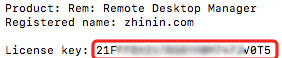
6、我们输入“uleshi.com”。然后按回车。此时就生成Remote Desktop Manager注册码了。
7、Remote Desktop Manager注册码生成后,再按回车键,此时进程完成。
8、回到Remote Desktop Manager注册页面,(name与email参照下方)输入注册码。
9、Remote Desktop Manager注册码输入后,点击“OK”。
10、再点击“OK”。
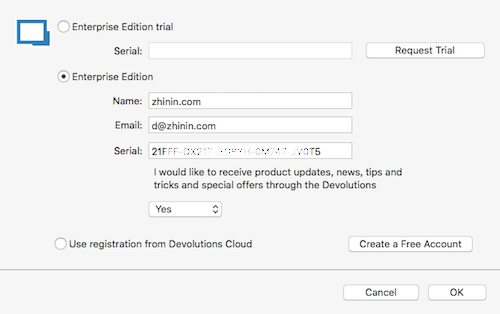
11、Remote Desktop Manager for Mac破解成功,大家可以尽情使用了。
Remote Desktop Manager for Mac如何设置成中文界面?
打开软件点击“preferences”-“User Interface”-“User Interface”-“Language”-“Chinese(Simplified)Legacy”





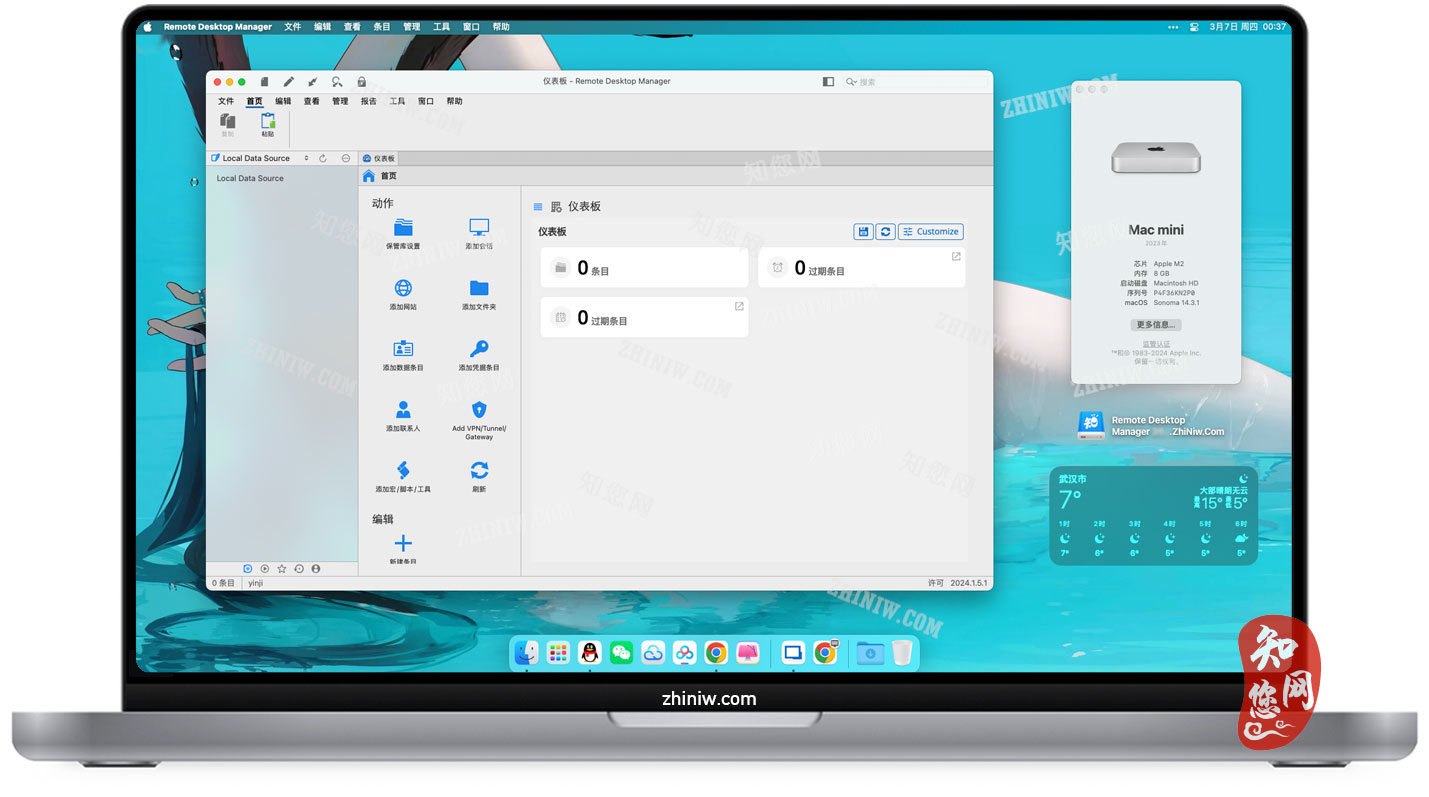
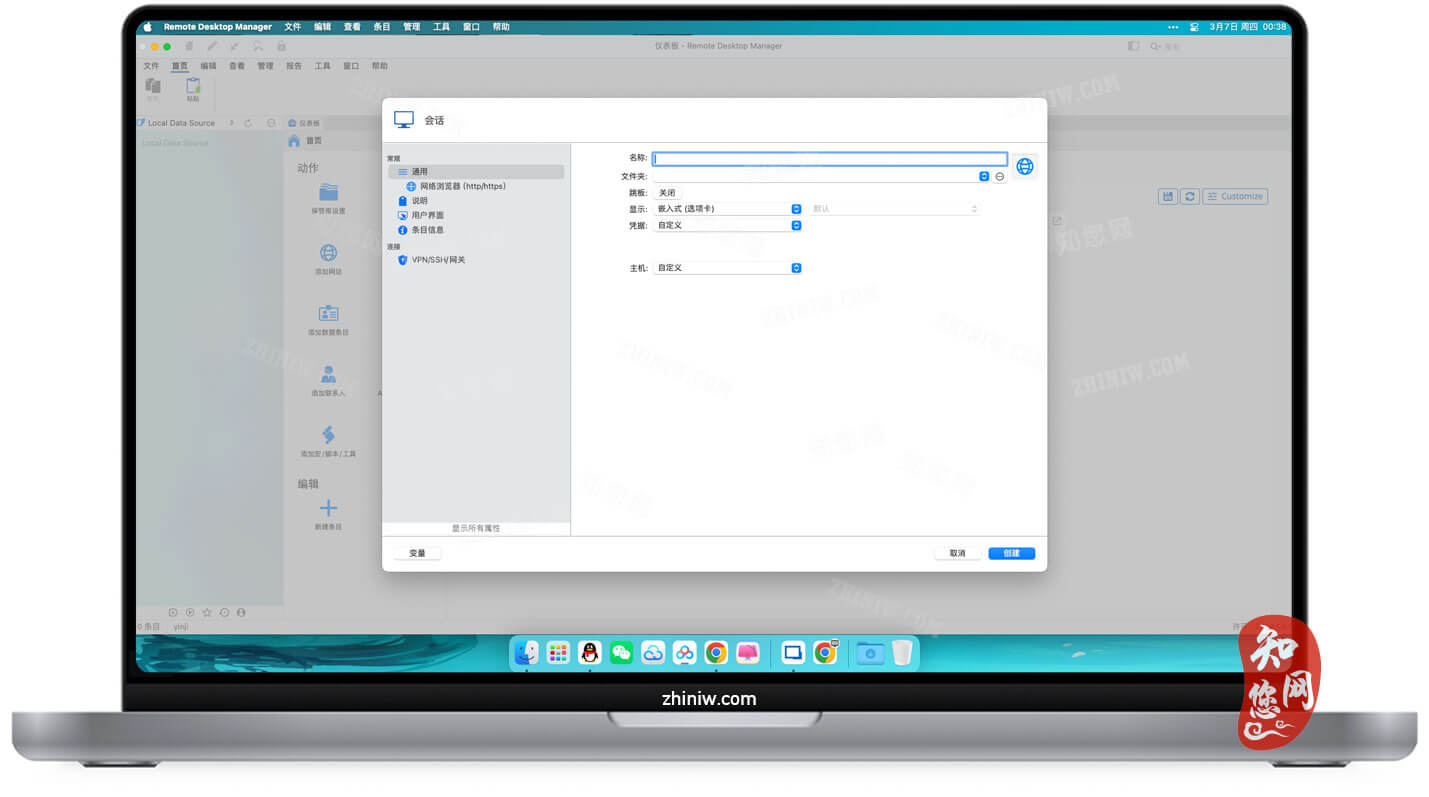
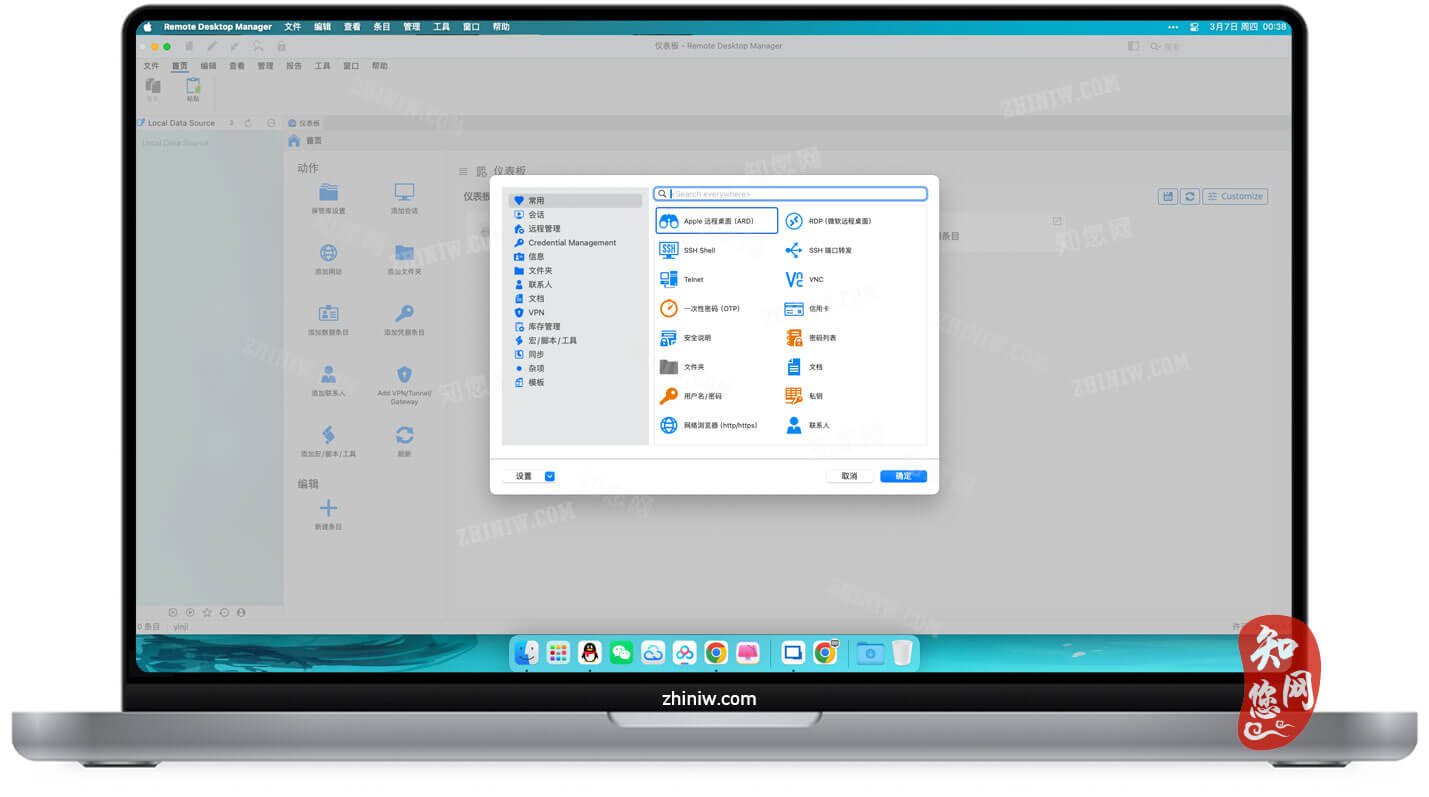













1F
登录回复
这个东东真心不好用,推荐jump