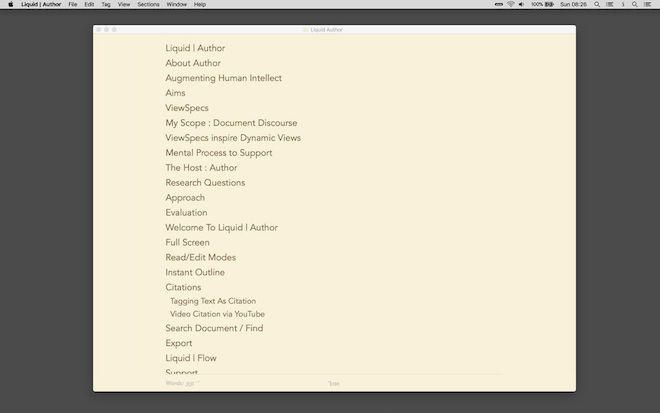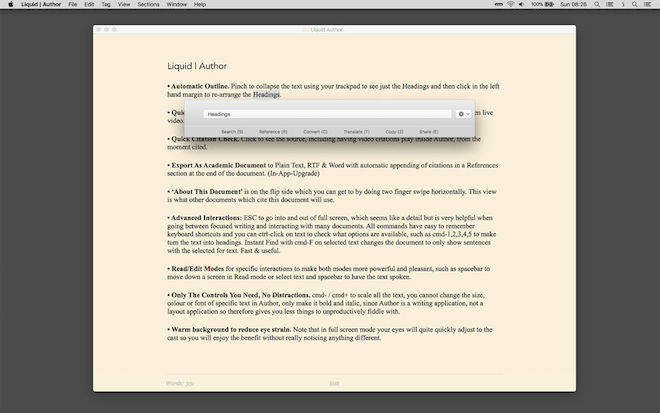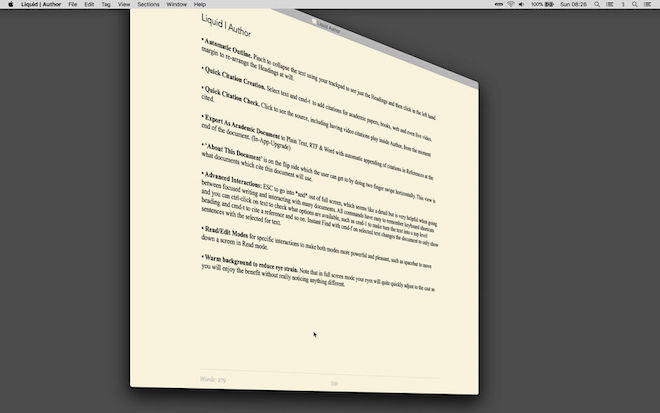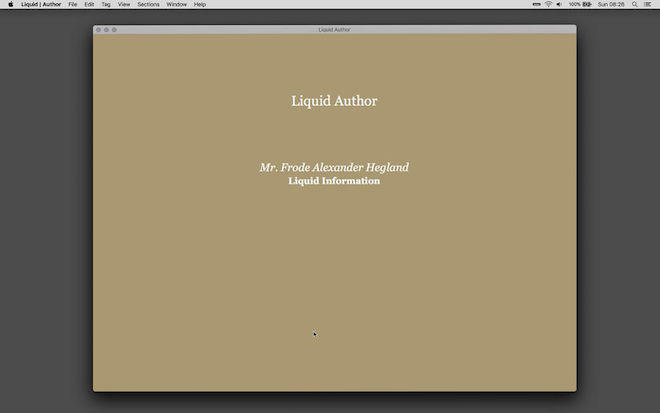软件介绍
Liquid | Author破解版是知您网搜集到的mac os系统上一款文档编辑工具,界面很清爽,但是功能并不简陋。支持导出为富文本、支持 iCloud 云同步、支持阅读模式、支持大纲功能,面向的更多的是小说作者。
功能介绍
作者是一个原生的macOS / OS X应用程序,它带来了一个新的创造性和生产性的环境,在这个环境下写作变得专注并且立即发布 最后,每个人都可以真正感受到,阅读精心设计的故事可以激发创造力,并帮助其他人沉浸在任何设备上的内容中。
功能特色
•自动轮廓。捏合折叠文本使用您的触控板只看到标题,然后单击左侧的空白重新安排标题。
•快速创建引文。选择文本和cmd-T添加学术论文,书籍,网页甚至实况视频的ciTations。
•快速引文检查。从引用的那一刻起,点击查看源代码,包括有作者在内的视频引用。
•将文档导出为纯文本,RTF和Word,并在文档末尾的引用部分自动添加引文。(包含在应用程序中)
•“关于本文档”在另一面,您可以通过水平两根手指轻扫来获得。这个视图是什么文件引用这个文件将使用。
•高级互动:ESC进入和退出全屏模式,这看起来像一个细节,但是在集中写作和与许多文档交互之间非常有帮助。所有的命令都有简单的键盘快捷键,你可以通过点击文本来查看可用的选项,例如cmd-1,2,3,4,5,使文本变成标题。使用cmd -F在选定文本上立即查找将文档更改为仅显示所选文本的句子。快速和有用的。
•阅读/编辑模式进行特定的交互,使两种模式更加强大和愉快,例如空格键在阅读模式下向下移动屏幕,或者选择文本和空格键使文本显示。
•只有你需要的控件,没有分心。cmd- / cmd +来缩放所有的文本,你不能改变Author中特定文本的大小,颜色或者字体,只能使它粗体和斜体,因为Author是一个书写应用程序,而不是一个布局应用程序。没有生产力地摆弄。
•包括自动保存在内的现代架构,以及您可能期望从现代本地macOS应用程序(包括iCloud Drive)(将来与作者iOS同步)所需的一切。
•温暖的背景,以减少眼睛疲劳。请注意,在全屏模式下,您的眼睛会很快适应演员阵容,所以您将享受到好处,而不会发现任何不同的东西。
•Intehttps:用于“作者”和所有Mac应用程序中的高级文本交互。包括搜索,参考,转换,翻译和分享到WordPress和媒体。
使用说明
1、全屏
退出全屏并使用ESC键进入全屏视图(通常您只能使用ESC键退出全屏视图)。
读取/编辑模式
作者功能读取和编辑模式,为每种类型的活动进行了优化。在阅读模式下,文本按钮显示“编辑”,当您处于编辑模式时,按钮显示“完成”。在“阅读”模式下,“作者”的行为非常类似于文本阅读器应用程序,您可以在其中执行空格键显示屏幕或选择文本,并为文本到语音添加空格键。
2、即时轮廓
在您的触控板上捏合以将文本折叠到只能看到标题。然后,您可以点击标题跳转到该部分或缩回或ESC返回到正常的视图。
3、重新排序大纲
如果您处于编辑模式,您还可以点击标题左侧的拖动来重新排序。
4、将文本指定为标题
要将文本行分配为标题,请选择文本并按住Ctrl键并单击它,然后选择“标题”或使用键盘快捷方式cmd-1进行级别1,使用cmd-2进行级别2,等等。
5、“液体”相互作用
对于与Author中的文本以及macOS应用程序中的所有文本进行高级文本交互,请使用可从www.liquid.info获取的配套实用程序“Liquid”
6、使用液体
要使用,请选择文本并执行键盘快捷键(初始设置为cmd @,尽管您可以自行设置,请参阅下文)。这会将文本复制到Liquid栏中。
然后你可以选择一个命令;无论是通过点击菜单,或通过使用键盘快捷键,如“参考”的“R”,然后“维基百科”的“W”。
7、这是值得习惯的,因为它可以让你查看任何东西或做不到一秒的任何这些操作:
•搜索谷歌,谷歌图片,反向图片搜索,谷歌地图及更多
•参考维基百科,IMDB,Etymonline,Google定义和更多
•转换货币和其他单位:区域,速度,距离,音量和更多
•翻译超过100种语言
•链接复制,作为引用,然后将自动在作者及更多
•通过电子邮件,脸谱,推特,谷歌加,WordPress和更多
8、设置键盘快捷键
设置键盘快捷键需要一分钟,因为macOS的安全性:
1)进入系统偏好设置(在苹果菜单下,屏幕左上角),点击“键盘”图标,然后选择“快捷方式”标签。
2)(如果你想使用cmd-space,你需要先关闭Spotlight的键盘快捷方式,点击左侧栏中的“Spotlight”,然后给Spotlight另外一个快捷方式或者没有快捷方式。
3)最后在左边的列中点击'Services',然后在右边的列中选择'Liquid',然后分配您的键盘快捷键。
9、液体在其他macOS应用程序
要启动Liquid,您需要启动/打开Author(但您可以退出Author和Liquid将继续运行)。如果Liquid不可用,请从Author(作者)的Help(帮助)菜单中选择“Liquid”(液体)。
您也可以点击macOS菜单中的水平条,输入文本,而不是通过选择文本和键盘快捷键来启动。
DESCRIPTION
The Author word processor provides a minimalist visual environment with powerful controls:
• Automatic Outline. Pinch to collapse the text using your trackpad to see just the Headings and then click in the left hand margin to re-arrange the Headings.
• Quick Citation Creation. Select text and cmd-T to add ciTations for academic papers, books, web and even live video.
• Quick Citation Check. Click to see the source, including having video citations play inside Author, from the moment cited.
• Export As Academic Document to Plain Text, RTF & Word with automatic appending of citations in a References section at the end of the document. (In-App-Upgrade)
• ‘About This Document’ is on the flip side which you can get to by doing two finger swipe horizontally. This view is what documents which cite this document will use.
• Advanced Interactions: ESC to go into and out of full screen, which seems like a detail but is very helpful when going between focused writing and interacting with many documents. All commands have easy to remember keyboard shortcuts and you can ctrl-click on text to check what options are available, such as cmd-1,2,3,4,5 to make turn the text into headings. Instant Find with cmd-F on selected text changes the document to only show sentences with the selected for text. Fast & useful.
• Read/Edit Modes for specific interactions to make both modes more powerful and pleasant, such as spacebar to move down a screen in Read mode or select text and spacebar to have the text spoken.
• Only The Controls You Need, No Distractions. cmd- / cmd+ to scale all the text, you cannot change the size, colour or font of specific text in Author, only make it bold and italic, since Author is a writing application, not a layout application so therefore gives you less things to unproductively fiddle with.
• Modern Architecture including auto saving and everything else you would expect from a modern, native macOS application including iCloud Drive (sync with Author iOS in the future).
• Warm background to reduce eye strain. Note that in full screen mode your eyes will quite quickly adjust to the cast so you will enjoy the benefit without really noticing anything different.
• Integrated Liquid for advanced text interaction in Author and in all your Mac版 applications. Includes Search, References, Conversions, Translations and Share to WordPress and Medium. This is a separate download, please click on ‘Liquid’ in the list on the right here in the App Store.
Please feel free to contact me with questions, suggestions and of course, bug reports directly to me:
frode@liquid.info
https://twitter.com/liquidizer
Author is a product of a passion for the possibilities of interactive text - this is just the start. For more information please visit www.liquid.info or watch the walkthrough video on YouTube:
https://www.youtube.com/watch?v=Bhbhi-FNx70&list=PLYx4DnFWaXV_y6wsQDnV74Shq1Tm0jve7&index=1
Frode Hegland,
London
预览截图
下载地址
文章源自:知您网(zhiniw.com)知您网-https://www.zhiniw.com/liquid_author-mac.html文章源自:知您网(zhiniw.com)知您网-https://www.zhiniw.com/liquid_author-mac.html