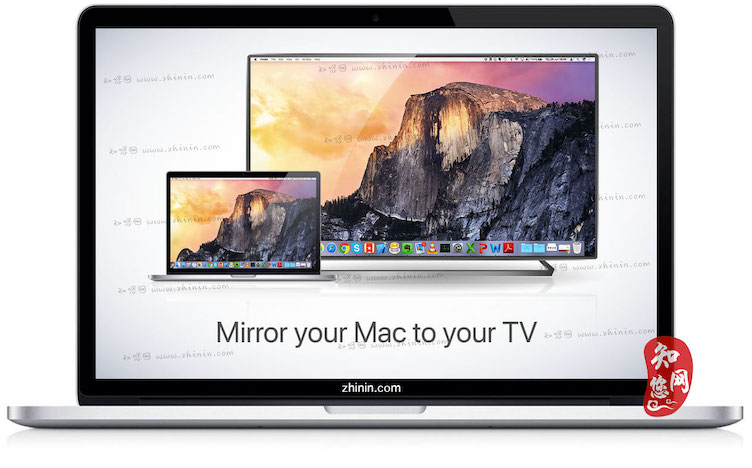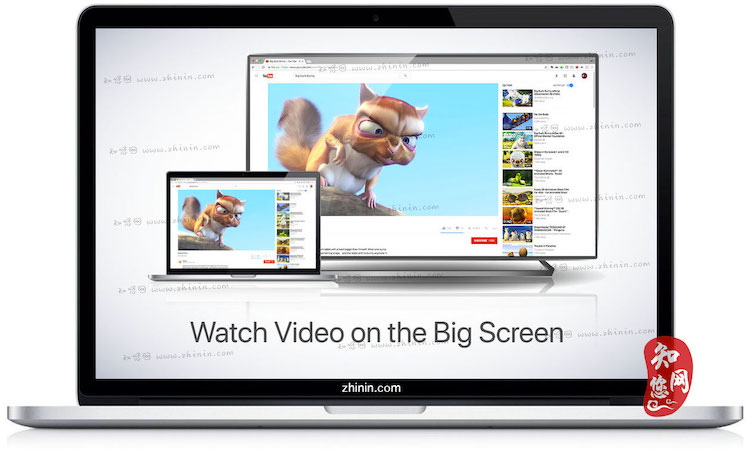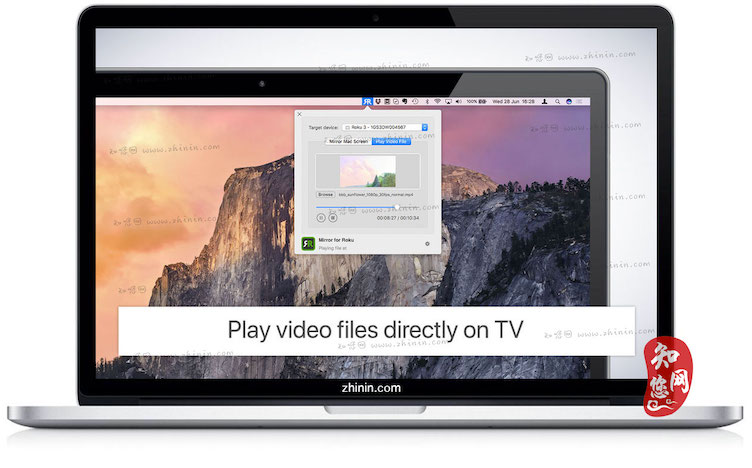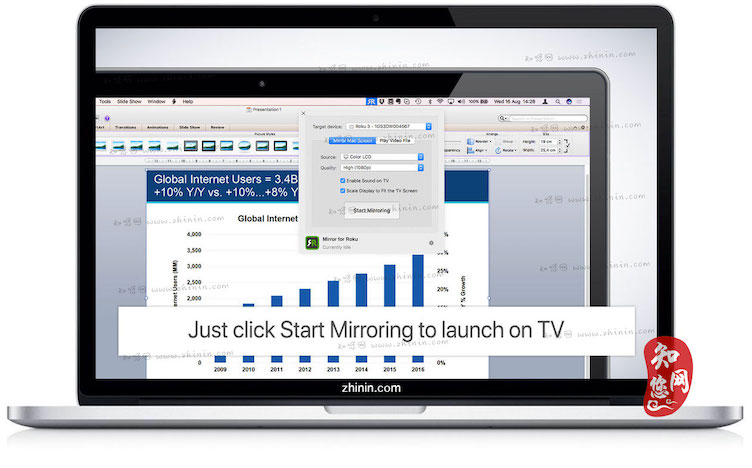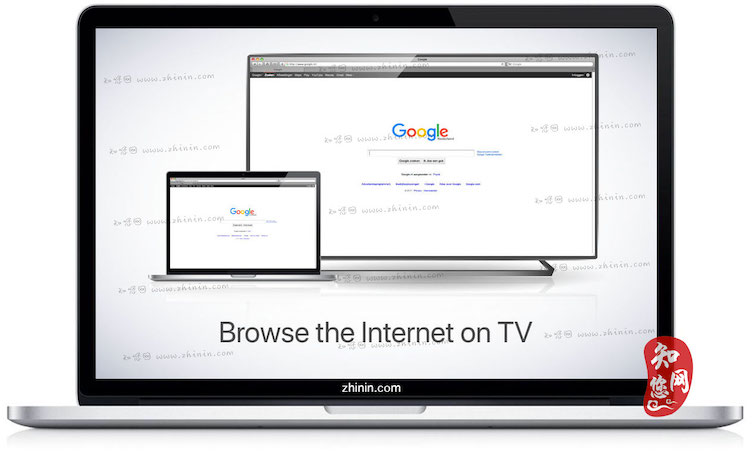软件介绍
Mirror for Roku mac破解版是知您网搜集到的mac os系统上一款专为mac用户设计的Roku智能电视投影工具,可以帮助用户将Mac的屏幕和音频镜像到Roku Streaming Player,Roku Streaming Stick或Roku TV上!而且还可以将单个视频文件从Mac流式传输到Roku。非常适合观看电影,演示,观看照片等等!
Mirror for Roku Mac软件下载功能介绍
该应用程序如何工作:
首先,确保您的Roku与Mac位于同一本地网络和相同的子网中。启动应用程序后,您将看到应用程序图标出现在Mac的顶部栏中,应用程序将在网络上查找您的Roku。它会在找到你的Roku时显示它。
镜像Mac屏幕:
使用此选项将Mac屏幕放在电视上。在源中,您可以选择要在电视上显示的屏幕(或连接的显示器)。如果您在Mac上运行多个应用程序,还可以选择要在电视上看到的应用程序窗口。
启用声音:
选中此项可以听到来自电视的Mac声音。您将需要额外的(免费)音频驱动程序
播放视频文件:
如果您的Mac上有视频文件而您想在电视上播放该文件,请使用此选项。放在盒子里,它将在电视上播放。
设置(应用程序右下角的图标):
点击此处向我们的全天候支持人员请求支持。他们通常会在2小时内回复您可能遇到的任何查询。如果您的问题是技术性的,请同时提供诊断信息。
限制:
Apple具有播放iTunes电影的HDCP DRM保护。这意味着从iTunes观看电影时无法进行屏幕镜像。
Mirror for Roku Mac破解版使用技巧
您的体验质量取决于您本地网络的质量。一些提高体验的技巧:
1、重新启动路由器。只需取出电源插头,等待10秒钟,然后将其重新插入。这将重置您的路由器,使您的家庭网络更快,更稳定。为什么会这样?路由器本质上是带有软件的小型计算机。软件将有少量内存泄漏,一些进程将随着时间的推移停止正常工作。这就是为什么偶尔重置路由器是个好主意的原因。我们的建议:每周一次。
2、屏幕镜像时不要做网络密集的工作。如上所述,屏幕镜像是网络密集的。为了获得最佳性能,请不要同时进行其他网络密集型工作。这包括在网络上进行时间机器备份,以及在屏幕镜像时从互联网上传/下载大文件。
3、将Mac和Roku放在同一个路由器通道上。一些路由器(双频段)创建了2.4Ghz和5Ghz无线网络。为获得最佳性能,请将Mac和电视放在同一网络上。优选地,5Ghz网络。但绝对不是5Ghz上的Mac和2.4Ghz上的电视,因为这会对屏幕镜像的性能产生负面影响。
4、使用AC或N路由器。较新的路由器支持Wifi AC和N.较旧的路由器可能只有Wifi B和/或G. B和G不再适用于现代网络任务,所以选择AC或N路由器。如果您的路由器支持AC和N,还要确保您的路由器设置为使用Wifi N或Wifi AC网络。
DESCRIPTION
Application to mirror the screen and audio of your Mac版 to a Roku Streaming Player, Roku Streaming Stick or Roku TV. You can also stream individual video files from your Mac版 to your Roku. Also, we included the option to watch one window on your Mac, and another window on your Roku!
In using the app, there will be a about 2 to 3 seconds of latency (lag). So this mirroring is not suitable for gaming.
However, it is very suitable for watching movies, giving presentations, watching photos, and much more!
The quality of your experience will be dependent on the quality of your local network. Some tips to enhance the experience:
1. Restart your router. Just take out the power plug, wait 10 seconds and put it back in. This resets your router and will make your home network faster and more stable. Why this works? Routers are in essence little computers, with software. Software will have small memory leaks and some processes will stop working correctly over time. That’s why it is a good idea to reset your router once in a while. Our recommendation: once a week.
2. Don’t do network intense work while screen mirroring. As explained, screen mirroring is network intense. For the best performance, don’t do other network intense work at the same time. This includes making timemachine backups over the network and uploading/downloading large files from the internet while screen mirroring.
3. Put your Mac版 and your Roku on the same router channel. Some routers (dual band) have create both a 2.4Ghz and a 5Ghz wireless network. For the best performance, put your Mac版 and your TV on the same network. Preferably the 5Ghz network. But definitely not the Mac版 on 5Ghz and the TV on 2.4Ghz, because that will negatively impact the performance of screen mirroring.
4. Use an AC or N router. Newer routers support Wifi AC and N. Older routers might only have Wifi B and/or G. B and G are not really up to scratch anymore for modern networking tasks, so go for an AC or N router. If your router supports AC and N, also make sure that your router is set to use either the Wifi N or Wifi AC networking.
How the app works:
First, make sure that your Roku is on the same local network and same subnet as your Mac. After launching the app, you will see the app icon appearing in the top bar of your Mac版 and the app will look for your Roku on the network. It will show your Roku when it has found it. Now, you have two options:
Mirror your Mac版 Screen:
Use this option to put the screen of your Mac版 on TV. In source, you can select which screen (or attached monitor) you want to display on TV. If you are running multiple applications on your Mac, you can also select which application window you want to see on TV.
Enable Sound: check this to hear the sound of your Mac版 coming from the TV. You will need the additional (free) audio driver, which you can download here: http://bit.ly/MirrorAudio
Play Video File:
Use this option if you have a video file on your Mac版 and you want to play just the file on TV. Drop it in the box and it will play on TV.
Settings (the icon in the bottom right of the app): click here to request support from our 24/7 support staff. They usually respond within 2 hours on any query that you might have. If your question is technical, please also include the diagnostics information.
Limitations: Apple has HDCP DRM protection for playing iTunes movies. This means that screen mirroring is not possible when watching movies from iTunes.
预览截图(Screenshots)
温馨提示
音频驱动程序(AirBeamTVAudioDriver),点击下载 文章源自:知您网(zhiniw.com)知您网-https://www.zhiniw.com/mirror_for_roku-mac.html
"Mirror for Roku" Mac软件下载历史版本
Mirror for Roku Mac版 2.10.1(1373) 破解版
Mirror for Roku Mac版 2.10(1371) 破解版
Mirror for Roku Mac版 2.9.3(1231) 破解版
Mirror for Roku Mac版 2.7.1 破解版
Mirror for Roku Mac版 2.7 破解版
Mirror for Roku Mac版 2.5 破解版
Mirror for Roku Mac版 2.4.2 破解版
文章源自:知您网(zhiniw.com)知您网-https://www.zhiniw.com/mirror_for_roku-mac.html
文章源自:知您网(zhiniw.com)知您网-https://www.zhiniw.com/mirror_for_roku-mac.html文章源自:知您网(zhiniw.com)知您网-https://www.zhiniw.com/mirror_for_roku-mac.html