软件介绍
Adobe Photoshop CC 2019 mac破解版是知您网搜集到的mac os系统上世界上最好的成像和设计应用程序。可以用于创建和增强照片、插图和3D图稿,设计网站和移动应用程序,编辑视频,模拟真实的绘画等等。
Photoshop CC 2019 for Mac软件下载功能介绍
Photoshop CC 2019 for Mac专为所有设计人员而设计。只要您能想得到,您便可以使用Photoshop这一全球最佳的图像和设计应用程序将您想象中的内容制作出来。创建和增强照片、插图和3D图稿。设计网站和移动应用程序。编辑视频,模拟真实生活画作等等。这里有让您的想法变成真所需的一切。
从海报到包装,从普通的横幅到绚丽的网站,从令人难忘的徽标到吸引眼球的图标,Photoshop 2019 for Mac在不断推动创意世界向前发展。利用直观的工具和易用的模板,即使是初学者也能创作令人惊叹的作品。Photoshop CC 2019 for Mac拥有功能强大的画笔,用专门为插画师设计的工具,随时随地绘制灵感。绘制完美对称的图案,利用笔触平滑获得精致外观,并创造出无缝纹理。利用感觉真实的铅笔、钢笔、马克笔和画笔进行创作,包括著名插画师Kyle T. Webster提供的超过1,000种画笔。ps2019最新的增强功能还包括多步撤销、默认按比例转换像素和文字图层,以及使用自动提交更快地裁切、转换并输入文本。总而言之,这次ps2019改进较大,新功能多多,赶紧下载亲自体验吧!
Photoshop CC 2019 for Mac软件下载功能特色
每个人都可设计任何东西
从海报到包装,从基本的横幅到美丽的网站,或是吸睛的标志,醒目的图标都可以制作,Photoshop让设计界生动起来。借助直观的工具和易于使用的模板,即使是初学者也可以做出惊人的作品。
不只是拍照,而是更神奇的创作
无论你是想做日常编辑还是整体转换,Photoshop都提供了一套完整的专业摄影工具,将你的快照变成艺术作品。调整、裁剪、删除、润饰和修复旧照片。玩转色彩和效果等等,把普通的东西变成非凡的东西。
艺术品的诞生,只需简单的几步
设计原创插图,将图像转换成绘画,或创建自己的数码作品,制作可以动画或打印的3D图稿,Photoshop都可以实现。以独特的图案和醒目的效果提升你的作品。使用高级的笔刷,尽可能快的速度绘制出光滑的线条和曲线。
DESCRIPTION
Adobe Photoshop CC 2019, the industry standard for digital image processing and editing, delivers a comprehensive package of professional retouching tools, and is packed with powerful editing features designed to inspire.
Features:
Frame Tool for easy masking
Easily mask images by placing them into frames. Use the Frame Tool (K) to quickly create rectangular or elliptical placeholder frames. You can also convert any shape or text into frames and fill it with images.
To place an image into a frame, simply drag an Adobe Stock asset or a libraries asset from the Libraries panel or from your local disk – the image automatically scales to fit the frame. Content placed in frames is always placed as Smart Objects so that it can be scaled non-destructively.
Content-Aware Fill reimagined
Powered by Adobe Sensei
A new, dedicated Content-Aware Fill workspace provides you an interactive editing experience to achieve seamless fill results. You can now choose which source pixels to use and rotate, scale, and mirror the source pixels thanks to Adobe Sensei technology. You also get a live full-resolution preview of the changes and an option to save the result to a new layer.
New multiple undo mode
You can now use Control + Z (Win) / Command + Z (Mac) to undo multiple steps in your Photoshop document, just like in other Creative Cloud apps. The new multiple undo mode is enabled by default.
Usability improvements
Reference Point hidden by default
While transforming items, you can now easily move items on the canvas. The reference point that appeared while transforming items is now hidden by default. You can select the Toggle Reference Point checkbox in the Options bar if you want the reference point to appear.
Double-click to edit text
You can now double-click a Type layer with the Move tool to quickly begin editing the text in your document. You do not need to switch tools anymore to edit text.
Auto-commit
Efficiently crop, transform, and place or enter text with auto-commit. You no longer need to press Enter (Win) / Return (macOS) or click the Commit button in the Options bar to commit your changes.
Transform proportionally by default
Photoshop now transforms most layer types (such as pixel layers, type layers, bitmaps, Placed Smart Objects) proportionally by default. Shapes and paths, that are vectors, still transform non-proportionally by default.
Prevent accidental panel moves with Lock Workspace
Use the new Lock Workspace option to prevent accidentally moving workspace panels, particularly when you’re using Photoshop on a tablet/stylus. To access this option, choose Window > Workspace > Lock Workspace.
Live blend mode preview
You can now scroll over different blend mode options to see how they look on your image. Photoshop displays a live preview of blend modes on the canvas when you scroll over different blend mode options in the Layers panel and the Layer Style dialog.
Symmetry mode
Paint your brush strokes in a perfectly symmetrical pattern. While using the Paint Brush, Mixer Brush, Pencil, or Eraser tools, click the butterfly icon in the Options bar. Choose from the several available types of symmetry – Vertical, Horizontal, Dual Axis, Diagonal, Wavy, Circle, Spiral, Parallel Lines, Radial, Mandala. As you paint, the strokes are reflected live across the line of symmetry, allowing you to easily create intricate symmetrical patterns.
Color Wheel to choose colors
Use the Color Wheel to visualize the color spectrum and easily choose colors based on harmonies such as complementary colors and analogous colors. From the Color panel fly-out menu, choose Color Wheel.
Home screen
Get started quickly with the Photoshop Home screen. Access it at any time to find out about new features, connect to learning content, and jump right to your open documents. Click the new Home icon in the Options bar to access the Home screen at any point.
Version 20.0.7:
Frame Tool for easy masking:文章源自:知您网(zhiniw.com)知您网-https://www.zhiniw.com/adobe_photoshop_cc_2019-mac.html
- Easily mask images by placing them into frames Use the Frame Tool (K) to quickly create rectangular or elliptical placeholder frames You can also convert any shape or text into frames and fill it with images
- To place an image into a frame, simply drag-and-drop an Adobe Stock asset or a libraries asset from the Libraries panel or from your local disk – the image automatically scales to fit the frame Content placed in frames is always placed as Smart Objects so that it can be scaled non-destructively
Content-Aware Fill reimagined:文章源自:知您网(zhiniw.com)知您网-https://www.zhiniw.com/adobe_photoshop_cc_2019-mac.html
- Powered by Adobe Sensei
- A new, dedicated Content-Aware Fill workspace provides you an interactive editing experience to achieve seamless fill results. You can now choose which source pixels to use and rotate, scale, and mirror the source pixels thanks to Adobe Sensei technology. You also get a live full-resolution preview of the changes and an option to save the result to a new layer
New multiple undo mode:文章源自:知您网(zhiniw.com)知您网-https://www.zhiniw.com/adobe_photoshop_cc_2019-mac.html
- You can now use Control + Z (Win) / Command + Z (Mac) to undo multiple steps in your Photoshop document, just like in other Creative Cloud apps. The new multiple undo mode is enabled by default
Usability improvements: Reference Point hidden by default:文章源自:知您网(zhiniw.com)知您网-https://www.zhiniw.com/adobe_photoshop_cc_2019-mac.html
- While transforming items, you can now easily move items on the canvas. The reference point that appeared while transforming items is now hidden by default. You can select the Toggle Reference Point check box in the Options bar if you want the reference point to appear
Double-click to edit text:文章源自:知您网(zhiniw.com)知您网-https://www.zhiniw.com/adobe_photoshop_cc_2019-mac.html
- You can now double-click a Type layer with the Move tool to quickly begin editing the text in your document. You do not need to switch tools anymore to edit text
Auto-commit:文章源自:知您网(zhiniw.com)知您网-https://www.zhiniw.com/adobe_photoshop_cc_2019-mac.html
- Efficiently crop, transform, and place or enter text with auto-commit. You no longer need to press Enter (Win) / Return (macOS) or click the Commit button in the Options bar to commit your changes
Transform proportionally by default:文章源自:知您网(zhiniw.com)知您网-https://www.zhiniw.com/adobe_photoshop_cc_2019-mac.html
- Photoshop now transforms all layer types (such as pixel layers, type layers, shape layers, bitmaps, Placed Smart Objects) proportionally by default
- When transforming a layer, you no longer need to hold down the Shift key while dragging a corner handle to resize a selected layer to constrain its proportions. Anytime you drag a corner handle during transform and move it, the layer resizes proportionally. Holding down the Shift key now resizes non-proportionally when you drag a corner handle during transform
Prevent accidental panel moves with Lock Workspace:文章源自:知您网(zhiniw.com)知您网-https://www.zhiniw.com/adobe_photoshop_cc_2019-mac.html
- Use the new Lock Workspace option to prevent accidentally moving workspace panels, particularly when you’re using Photoshop on a tablet/stylus. To access this option, choose Window > Workspace > Lock Workspace
Live blend mode preview:文章源自:知您网(zhiniw.com)知您网-https://www.zhiniw.com/adobe_photoshop_cc_2019-mac.html
- You can now scroll over different blend mode options to see how they look on your image. Photoshop displays a live preview of blend modes on the canvas when you scroll over different blend mode options in the Layers panel and the Layer Style dialog
Symmetry mode:文章源自:知您网(zhiniw.com)知您网-https://www.zhiniw.com/adobe_photoshop_cc_2019-mac.html
- Paint your brush strokes in a perfectly symmetrical pattern. While using the Paint Brush, Mixer Brush, Pencil, or Eraser tools, click the butterfly icon () in the Options bar. Choose from the several available types of symmetry – Vertical, Horizontal, Dual Axis, Diagonal, Wavy, Circle, Spiral, Parallel Lines, Radial, Mandala. As you paint, the strokes are reflected live across the line of symmetry, allowing you to easily create intricate symmetrical patterns
Color Wheel to choose colors:
- Use the Color Wheel to visualize the color spectrum and easily choose colors based on harmonies such as complementary colors and analogous colors. From the Color panel fly-out menu, choose Color Wheel
Home screen:
- Get started quickly with the Photoshop Home screen. Access it at any time to find out about new features, connect to learning content, and jump right to your open documents. Click the new Home icon in the Options bar to access the Home screen at any point
Improved in-app learning:
- After completing an in-app tutorial (Learn panel), you can now use your own images to get the looks you want in less time
Top customer-requested features:
- You can now distribute the spacing between the objects. Photoshop can already distribute objects by evenly spacing their center points. If your objects are different sizes, you now get an even spacing between them
Math in number fields:
- You can also perform simple math in any input box that accepts numeric values. For example, you can now type in simple math operations like 200/2, which gets calculated as 100 and inputs that final value into the field. This is very useful when trying to quickly get to a multiple of a value, or divide something up
Ability to see long layer names:
- For long layer names, Photoshop now retains the beginning and end of the layer name and puts an ellipses (…) in the middle of the name. Previously, the layer name used to get cut off at the end with ellipses
Match Font now support Japanese fonts:
- You can now search Japanese fonts with Match Font. Using Adobe Sensei, Match Font allows you to detect text included in the selected area of an image and match it to licensed fonts on your computer or on Adobe Fonts, suggesting similar fonts
Preference to increase UI size:
- Get more control when scaling the Photoshop UI, and adjust it independent of your other apps to get the font size just right. In the Interface preferences (Edit >Preferences > Interface), a new setting Scale UI To Font has been introduced. When you select this new setting, the entire Photoshop UI scales based on the UI Font Size drop-down value you’ve chosen – Tiny, Small, Medium, or Large
Support for South East Asian scripts:
- Photoshop now includes the support for five new South East Asian languages, so your documents can include text in these scripts: Thai, Burmese, Lao, Sinhalese, and Khmer
Other enhancements:
- Flip document view
- Quickly flip your canvas horizontally. Choose View > Flip Horizontal
- Lorem Ipsum placeholder text
- Get ‘Lorem Ipsum’ as placeholder text while placing new type layers in your document. In Type preferences (Edit > Preferences > Type), select Fill New Type Layers With Placeholder Text
- Customize keyboard shortcuts for Select and Mask
- You can now modfy the shortcut keys for Select and Mask workspace. Choose Edit > Keyboards Shortcuts. In the Keyboard Shortcuts And Menus dialog, choose Taskspaces from the Shortcuts For menu. In the Taskspace command column, expand the Select and Mask set to edit the shortcuts as required
预览截图(Screenshots)
温馨提示
Photoshop cc 2019 Mac版 有两种安装方法,断网安装和联网安装,联网安装需要登录adobe ID,用户可以自由选择一种方法安装!
安装方法一:断开网络连接安装!
“Photoshop CC 2019 for Mac”软件包下载完了后,双击打开“ps2019破解版安装包.dmg”;随后双击“install”按其提示进行“Photoshop CC 2019”安装;
安装方法二:联网安装!
注:联网的话会需要登录Adobe ID,有Adobe ID的用户可以选择联网安装!
1、“Photoshop CC 2019 for Mac”软件包下载完了后,双击打开“Photoshop-Setup.dmg”,然后双击【install】进行ps2019安装;
2、“Photoshop CC 2019 for Mac”安装器提示需要登录Adobe ID,请登录。还没有adobe ID的用户可以点击获得adobe ID,这个是免费的!!
图像编辑处理工具 v20.0.7.87的预览图" decoding="async" src="/wp-content/uploads/2018/11/20181102151422_61882.jpg" alt="" />
3、Photoshop 2019安装成功会自动跳转到软件中,ps2019试用期为7天,我们选择退出Photoshop cc,如图!
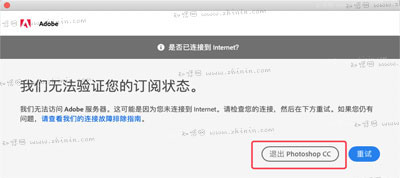
------------------------
破解方法:
1、回到“Adobe Photoshop CC 2019 for Mac”软件镜像包,双击打开“Adobe Zii 2019.app”,先放一边;
2、从电脑应用程序中打开“Adobe Photoshop CC 2019”,随后,将“Adobe Photoshop CC 2019”拖拽至“Adobe Zii 2019破解补丁”的“PATCH OR DRAG”处,如下图:

3、弹出如下提示,点“OK”:
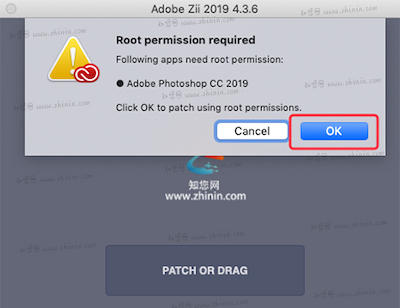
4、直到出现如下图提示“COMPLETED”即破解成功!
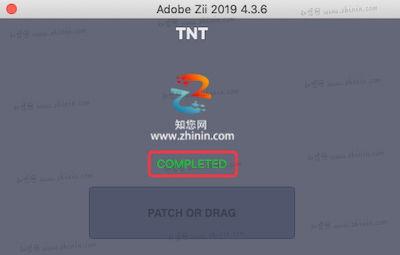
------------------------
注意:“Photoshop CC 2019 for Mac”虽然破解成功,但是此时打开软件“Photoshop CC 2019”会一直提示载入主页屏幕,卡在登录页面,知您网小编告诉知友们如何解决此问题;
1、打开软件“Photoshop CC 2019 for Mac”,在菜单栏中的“首选项”-“常规”,如图:
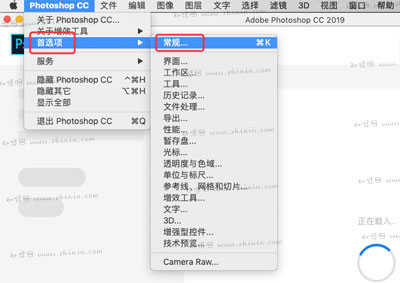
2、勾选【停用“主页”屏幕】,然后点击确定!自此,我们再次打开软件“Photoshop CC 2019 for Mac”就能正常使用
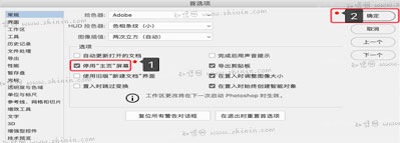
"Photoshop CC 2019" Mac历史版本
Adobe Photoshop CC 2019 for Mac版 20.0.4.76 破解版
Adobe Photoshop CC 2019 for Mac版 20.0.3.57 破解版
Adobe Photoshop CC 2019 for Mac版 20.0.2.30 破解版
Adobe Photoshop CC 2019 for Mac版 20.0.1.323 破解版
Adobe Photoshop CC 2019 for Mac版 20.0.0.256 破解版
温馨提示
Photoshop cc 2019 Mac版 有两种安装方法,断网安装和联网安装,联网安装需要登录adobe ID,用户可以自由选择一种方法安装!
安装方法一:断开网络连接安装!
“Photoshop CC 2019 for Mac”软件包下载完了后,双击打开“ps2019破解版安装包.dmg”;随后双击“install”按其提示进行“Photoshop CC 2019”安装;
安装方法二:联网安装!
注:联网的话会需要登录Adobe ID,有Adobe ID的用户可以选择联网安装!
1、“Photoshop CC 2019 for Mac”软件包下载完了后,双击打开“Photoshop-Setup.dmg”,然后双击【install】进行ps2019安装;
2、“Photoshop CC 2019 for Mac”安装器提示需要登录Adobe ID,请登录。还没有adobe ID的用户可以点击获得adobe ID,这个是免费的!!
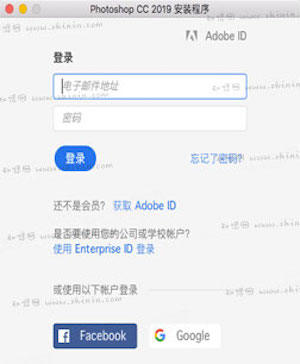
3、Photoshop 2019安装成功会自动跳转到软件中,ps2019试用期为7天,我们选择退出Photoshop cc,如图!
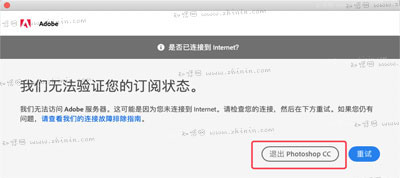
破解方法:
回到“Photoshop CC 2019 for Mac”软件包,双击打开“CORE Keygen.app”,再随后出现的破解补丁界面点击“patch or drag”,点击“OK”允许ps2019破解补丁生成;至此,Photoshop CC 2019 for Mac破解成功!
------------------------
注意:“Photoshop CC 2019 for Mac”虽然破解成功,但是此时打开软件“Photoshop CC 2019”会一直提示载入主页屏幕,卡在登录页面,知您网小编告诉知友们如何解决此问题;
1、打开软件“Photoshop CC 2019 for Mac”,在菜单栏中的“首选项”-“常规”,如图:
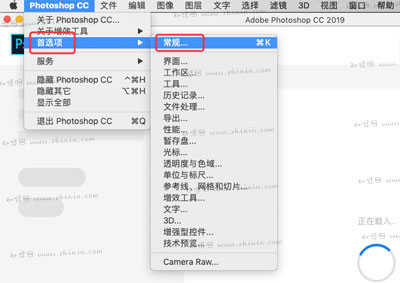
2、勾选【停用“主页”屏幕】,然后点击确定!自此,我们再次打开软件“Photoshop CC 2019 for Mac”就能正常使用





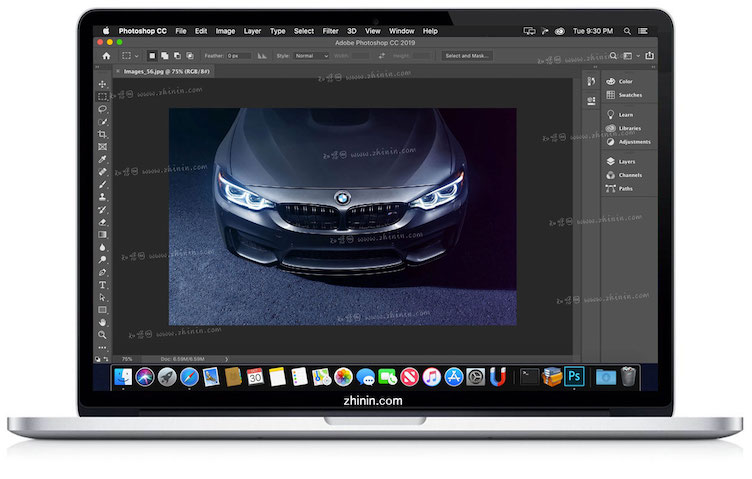

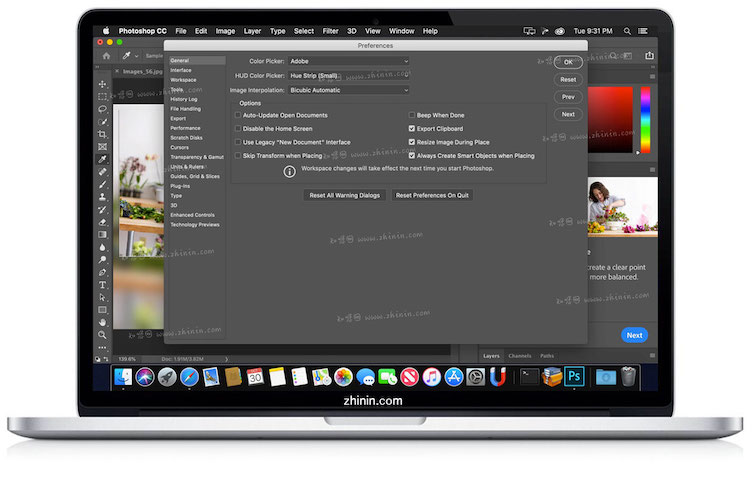












6F
登录回复
电脑要安装“Xcode”这款软件,直接可以从APP store下载,然后将“abobe zii”拖至电脑(先放一边),随后尝试打开电脑终端,输入指令:“codesign -f -s – –deep ”(deep后面有空格)提示error: The specified item could not be found in the keychain.
5F
登录回复
abobe zii 2019 4.3.6。这个文件打不开。系统为10.14版本。请指教。谢谢。
B1
登录回复
@ dong 您好!!首先电脑要安装“Xcode”这款软件,直接可以从APP store下载,然后将“abobe zii”拖至电脑(先放一边),随后尝试打开电脑终端,输入指令:“codesign -f -s – –deep ”(deep后面有空格),然后将软件“abobe zii”拖至终端,敲回车,再试试鼠标右键打开“abobe zii”,看能否可以运行。
4F
登录回复
站长 adobe zii 2019 4.3.6 打不开啊
B1
登录回复
@ zimili20 您好!!先将abobe zii 2019 4.3.6拖至电脑,然后打开电脑终端,输入指令:“codesign -f -s – –deep ”(deep后面有空格),然后将破解补丁“abobe zii 2019 4.3.6”拖至终端,敲回车,再试试看能否可以运行。
3F
登录回复
破解没成功,站长。打补丁时提示photoshop cc 2019 version 20.0.4.76 does not match supported version 20.0.2.30
2F
登录回复
那个破解软件不能支持这个版本啊!
B1
登录回复
@ 疼夜 您好,知友!可以的呀,我破解成功才发布的,我又重新打包并再次分享,您可以再看看。
1F
登录回复
总是error