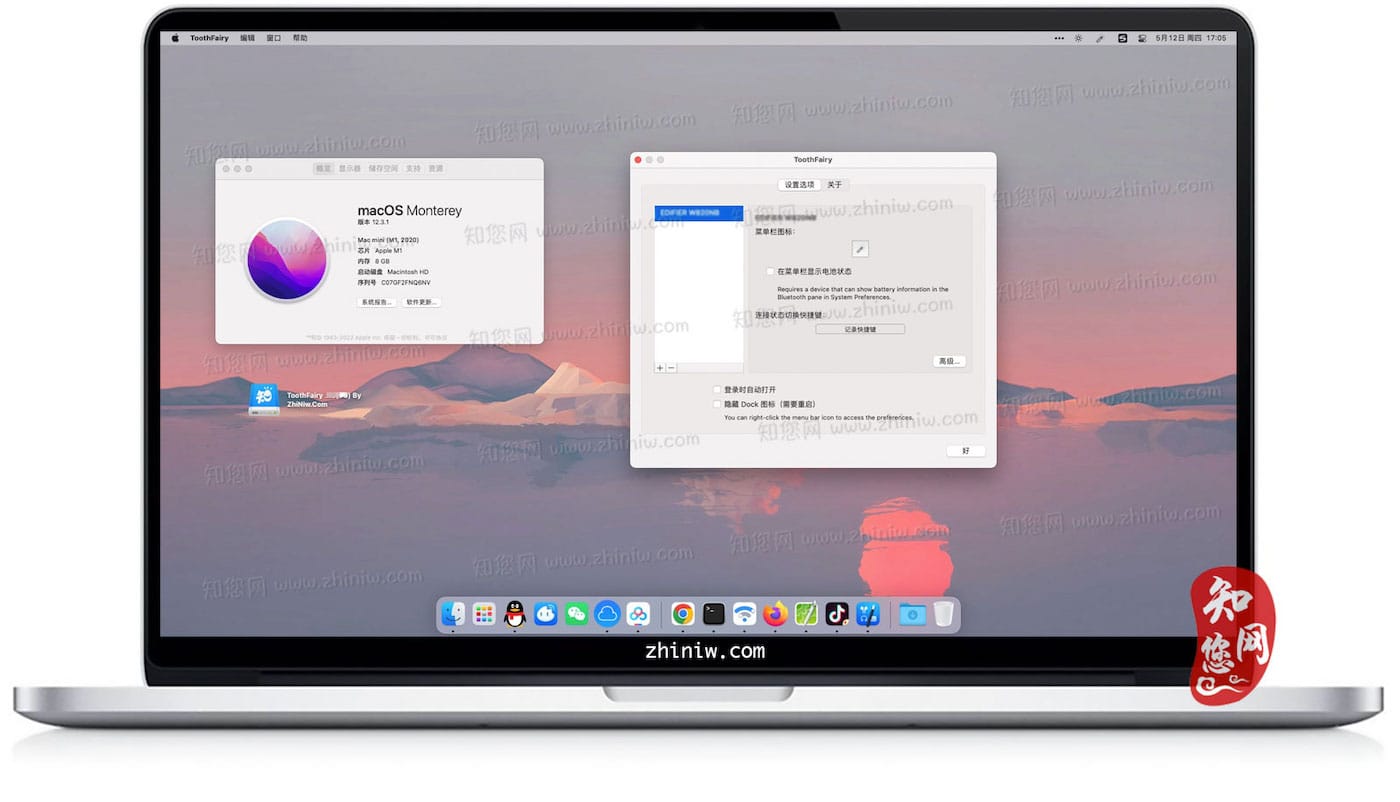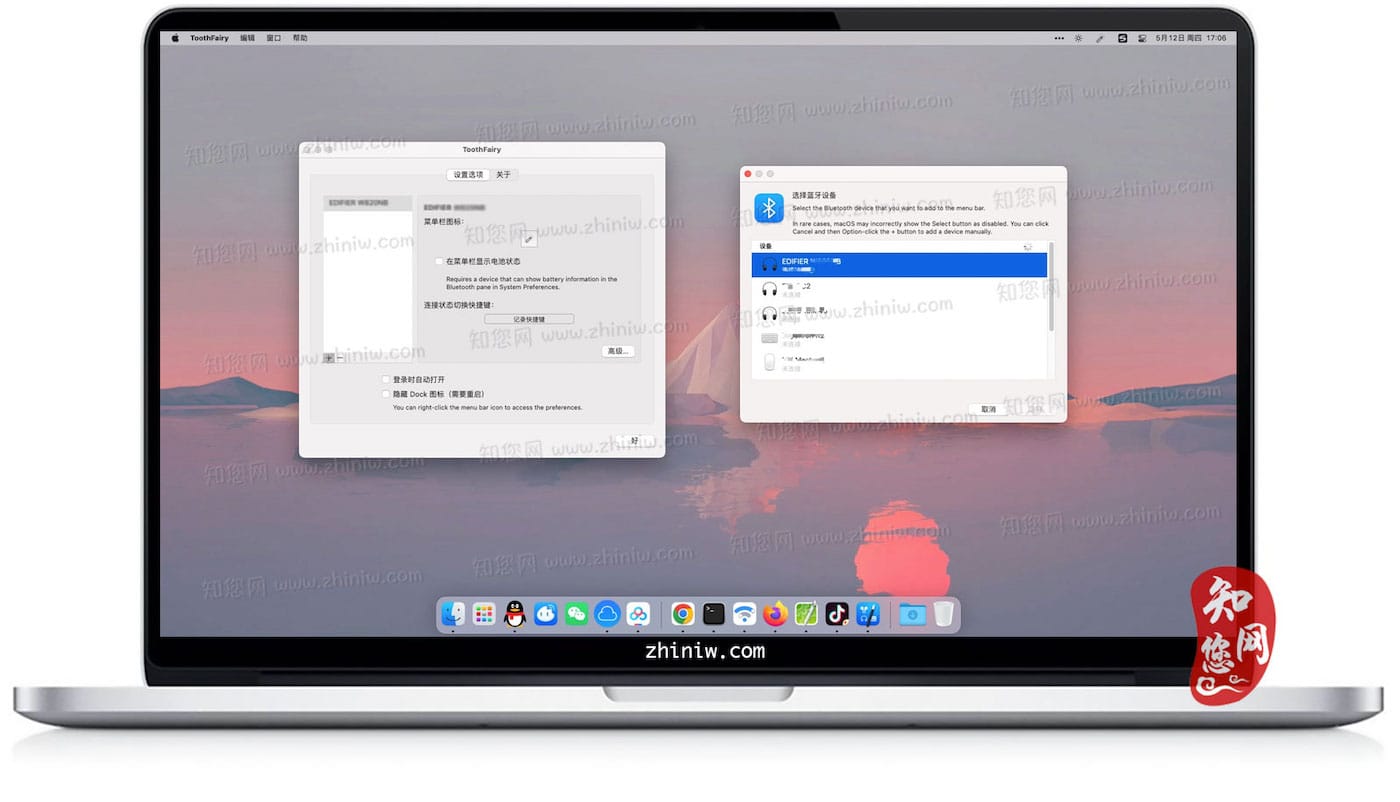软件介绍
ToothFairy mac破解版下载是知您网搜集到的mac os系统上一款快速链接蓝牙工具。适用于AirPods以及任何可连接到Mac的蓝牙:耳机、扬声器、耳机、游戏手柄控制器、键盘、鼠标等,并且支持多个蓝牙设备,您可以为每个蓝牙设备选择不同的图标和热键。
文章源自:知您网(zhiniw.com)知您网-https://www.zhiniw.com/toothfairy-mac.html
ToothFairy for Mac软件功能介绍
- 可与AirPods以及任何可连接到Mac的蓝牙耳机,扬声器或耳机一起使用。
- 单击菜单栏中空心的AirPods图标切换到AirPods。它填充以显示它们已连接,并且还显示电池指示灯。
- 支持多个蓝牙音频设备; 您可以为每个选择不同的图标和热键。
- 获得最佳音频质量。如果macOS认为你要使用麦克风,它通常会使用SCO编解码器。当您只关心音频输出时,ToothFAiry可以确保它使用更高质量的AAC编解码器:聆听音乐或视频或玩游戏。
- 再次点击图标(或按热键),断开蓝牙设备,以便切换回手机。带有Apple W1芯片的AirPods和Beats设备无需手动断开,您可以将它们设置为“仅连接模式”,以避免多次按下热键时意外断开连接。
- ToothFAiry会在登录时自动启动,因此当您需要时,它始终存在。
- 可选地隐藏Dock图标,使其仅出现在菜单栏中。在隐藏Dock图标的情况下,您可以右键单击(或按住Ctrl单击)菜单栏图标以访问设置。
- AirPods连接或断开连接时运行一个shell脚本。
注意:ToothFAiry适用于可以通过macOS蓝牙菜单连接的设备。在使用ToothFAiry之前,请确保您要连接的设备已正确配对系统。
文章源自:知您网(zhiniw.com)知您网-https://www.zhiniw.com/toothfairy-mac.html
DESCRIPTION
Connect AirPods (or other Bluetooth headphones) to your Mac with a single click or keypress.
AirPods are great, but they don’t work quite as smoothly with Macs as they do iPhones. You can’t tell at a glance whether audio will play from the AirPods or your Mac’s built-in speaker, you have to dig into a Bluetooth submenu to connect, and then you have to go back to the menu to see when the AirPods are ready for use. ToothFairy streamlines this: just click an icon in the menu bar (or press a hotkey) to switch to the AirPods, and the icon always shows whether they’re connected.
- Works with AirPods, as well as any Bluetooth headphones, speakers, or headset that you can connect to your Mac.
- Click the hollow AirPods icon in the menu bar to switch to AirPods. It fills in to show they are connected and also displays a battery indicator.
- Supports multiple Bluetooth audio devices; you can choose a different icon and hotkey for each.
- Get the best audio quality. macOS will normally use the SCO codec if it thinks you’re going to use the microphone. ToothFairy can ensure that it uses the higher quality AAC codec when you only care about audio output: listening to music or video or playing a game.
- Disconnect a Bluetooth device by clicking the icon (or pressing the hotkey) again, so that you can switch back to your phone. AirPods and Beats devices with an Apple W1 chip do not need to be manually disconnected, and you can set them to “Connection only mode” to avoid accidental disconnetions when pressing the hotkey multiple times.
- ToothFairy automatically launches at login, so it’s always there when you need it.
- Optionally hide the Dock icon so it only appears in the menu bar. With the Dock icon hidden, you can right-click (or Control-click) the menu bar icon to access the settings.
- Run a shell script when the AirPods are connected or disconnected.
Note: ToothFairy works with devices that can be connected via the macOS Bluetooth menu. Please make sure the devices you want to connect have been paired to the system correctly before using them with ToothFairy.
WHAT’S NEW
Version 2.8.6:
- Improved the “Improve sound quality by disabling audio input from device” feature. When using multiple Bluetooth headphones/speakers, if you connect a new device, ToothFairy will no longer set the audio input to another device that you told it not to use, even if that device had been manually chosen (by you or another app). Instead, ToothFairy will try to select the built-in microphone or a previous device to ensure the best sound output quality.
- Worked around a bug where a Bluetooth device would connect but a notification was never sent to ToothFairy. This could make the progress indicator in the menu bar keep spinning.
- Worked around a bug where a Bluetooth device would connect but macOS would continue to tell ToothFairy that it was not connected. This could make the icon in the menu bar show the wrong status or keep showing the progress indicator.
- Fixed a crash that could occur when trying to disconnect from a device when the “Don’t disconnect when clicking icon or pressing hotkey” option was enabled.
- Replaced the battery status label in the Settings window with a help button that leads to more information.
- Improved the following sections of the manual:
- Improve sound quality by disabling audio input from device
- Requirements
- Made some changes to prevent ToothFairy from triggering local network privacy prompts.
- The diagnostic report now includes information about the app’s logs, the crash logs folder, and components that could cause AppleScript errors.
If you enjoy using ToothFairy, please take a moment to rate it or leave a review. We’d really appreciate it.
文章源自:知您网(zhiniw.com)知您网-https://www.zhiniw.com/toothfairy-mac.html
ToothFairy 知您网历史版本
| 版本 | 下载 | 密码 |
|---|---|---|
| 2.8.6(115.3.3) | 立即下载 | ssay |
| 2.8.5(115.2.2) | 立即下载 | ssay |
| 2.8.4(115.1.1) | 立即下载 | ssay |
| 2.8.3(115) | 立即下载 | ssay |
| 2.8.2(105) | 立即下载 | ssay |
| 2.8.1(102) | 立即下载 | ssay |
| 2.8(98) | 立即下载 | ssay |
| 2.7.8(91) | 立即下载 | ssay |
文章源自:知您网(zhiniw.com)知您网-https://www.zhiniw.com/toothfairy-mac.html 文章源自:知您网(zhiniw.com)知您网-https://www.zhiniw.com/toothfairy-mac.html
若下载失效,可以给我留言,小编看到消息,会尽快补链接!谢谢!