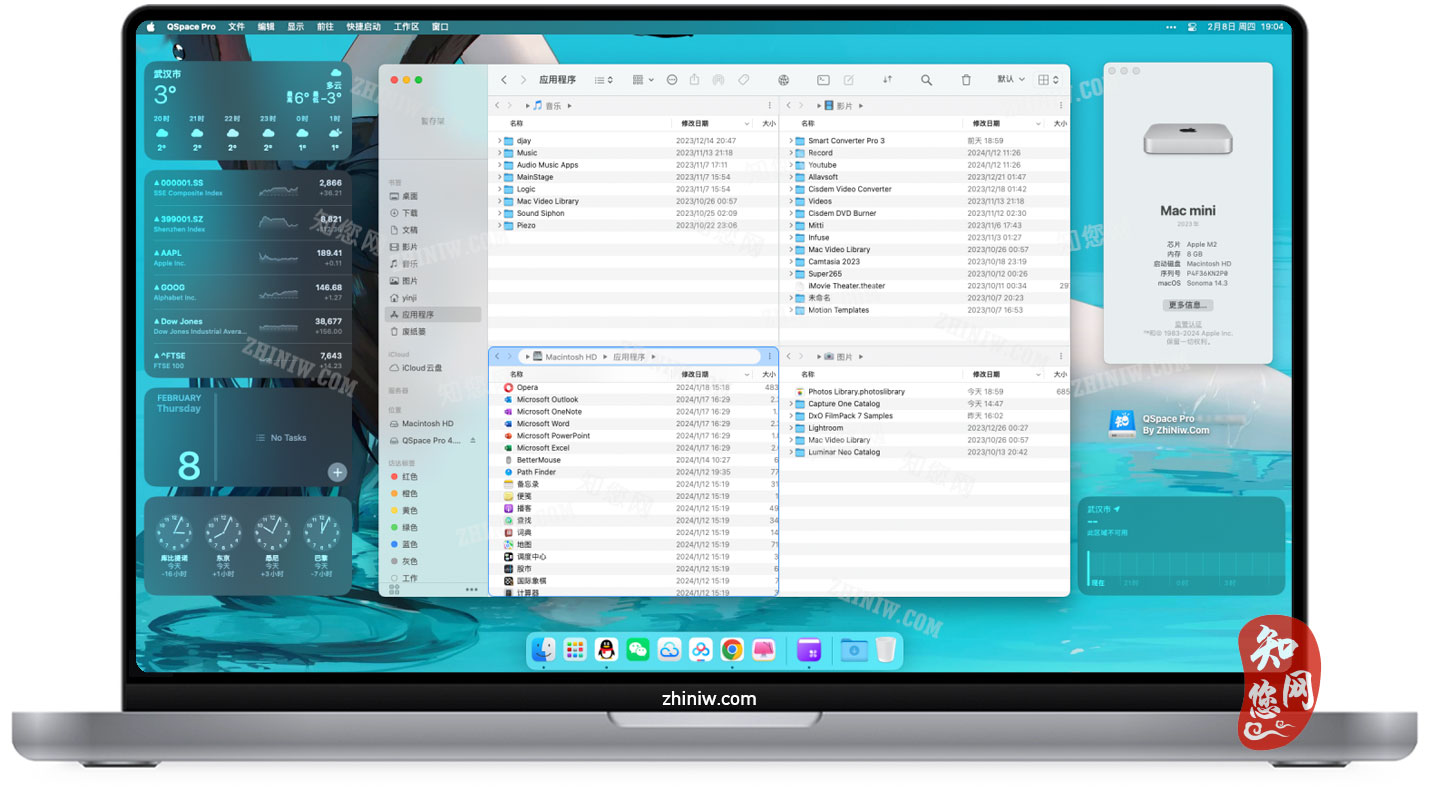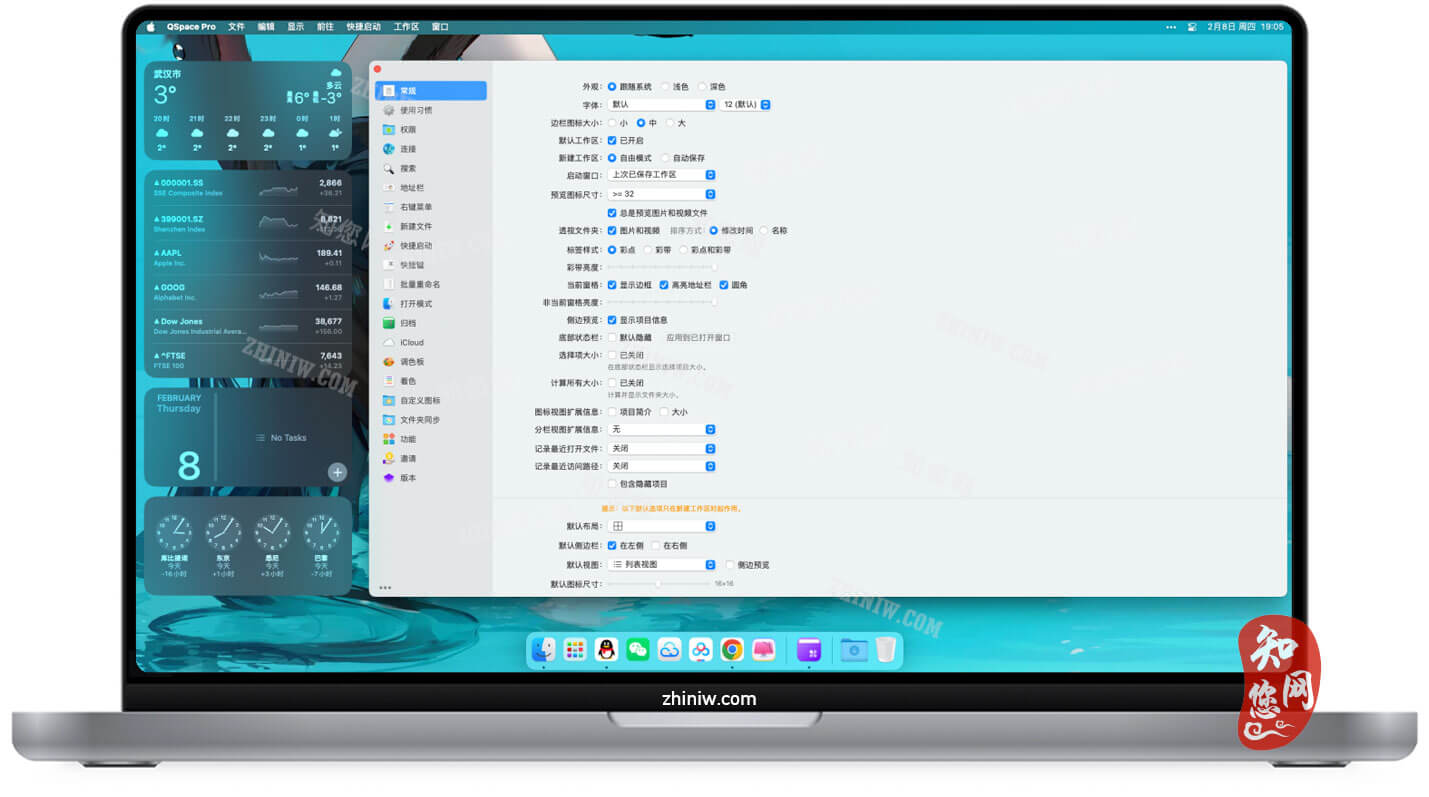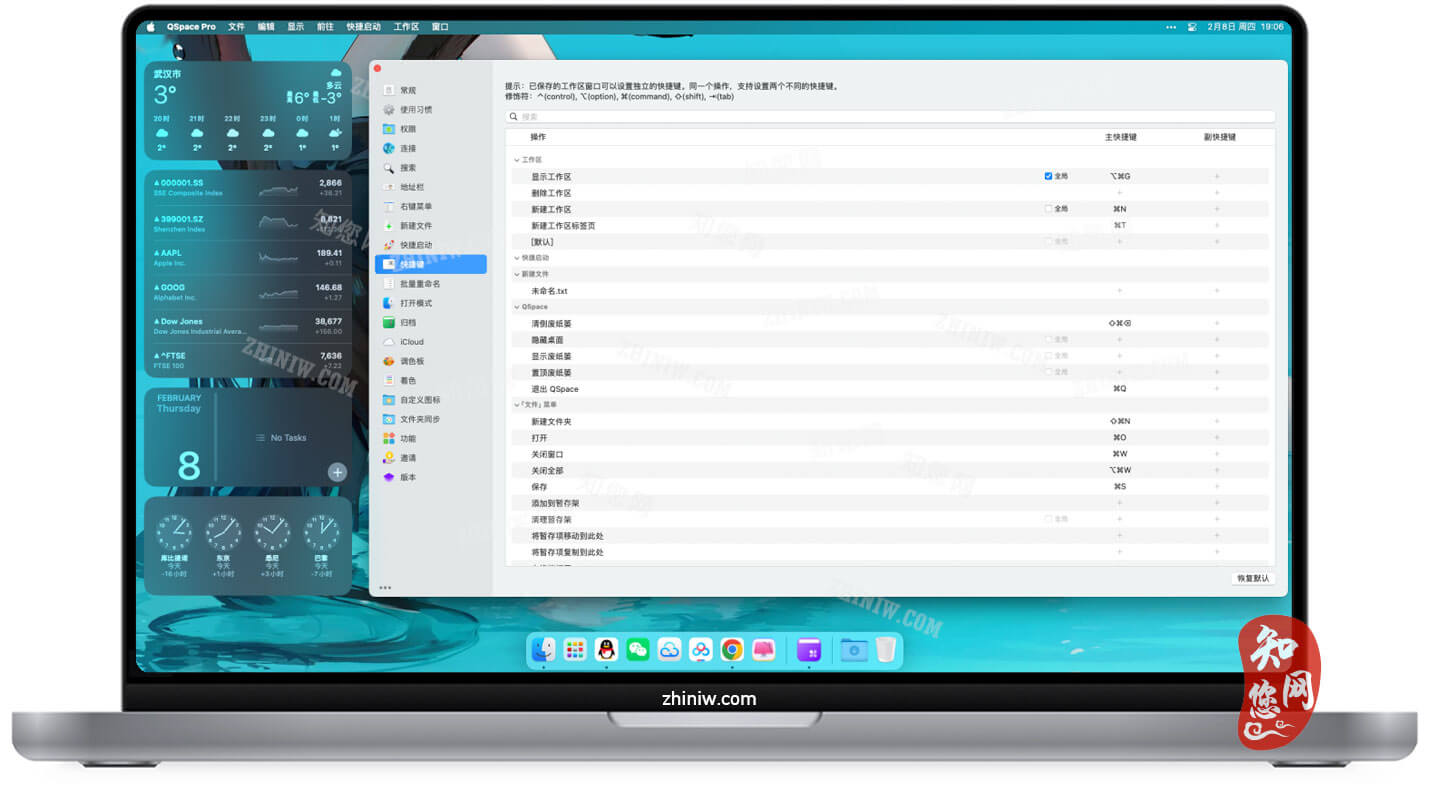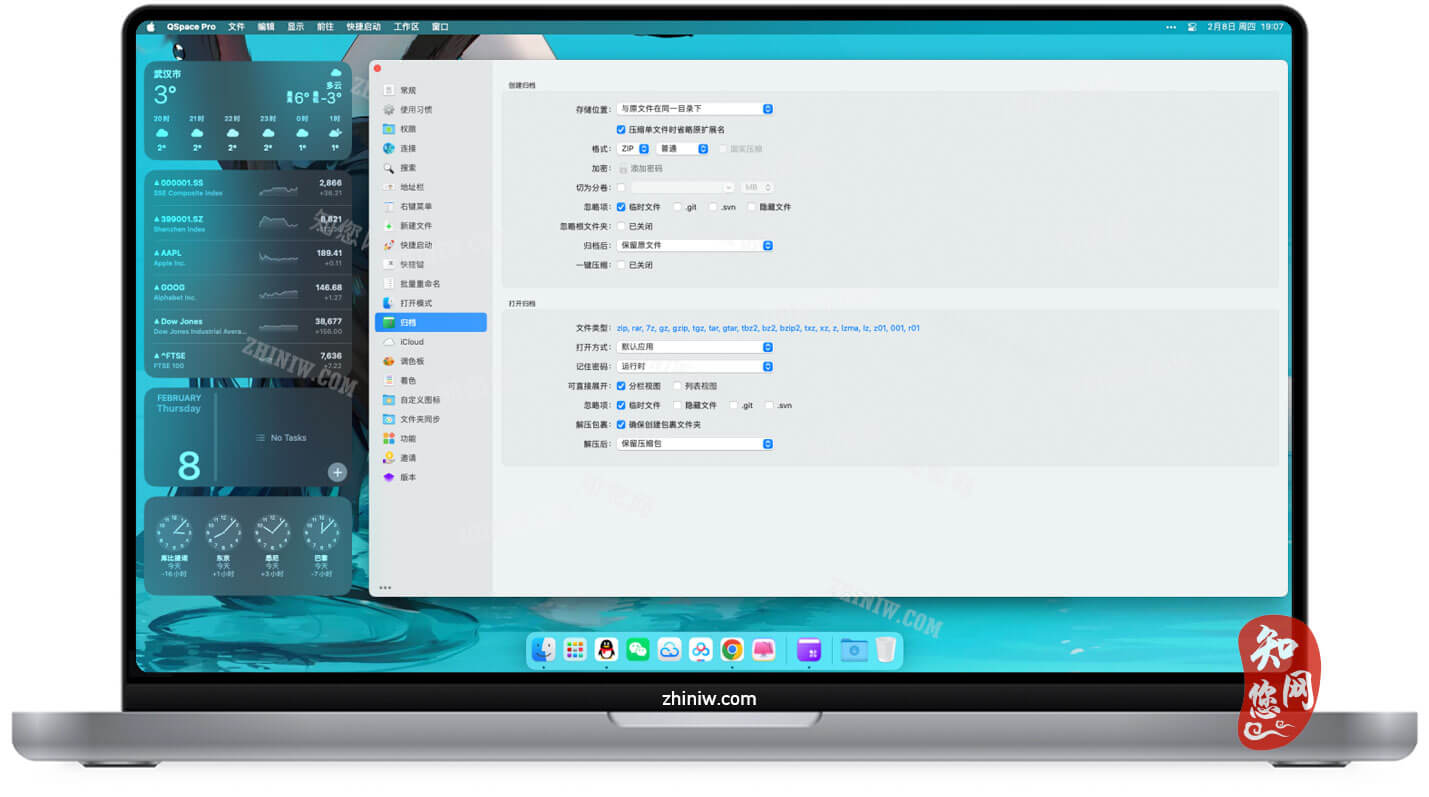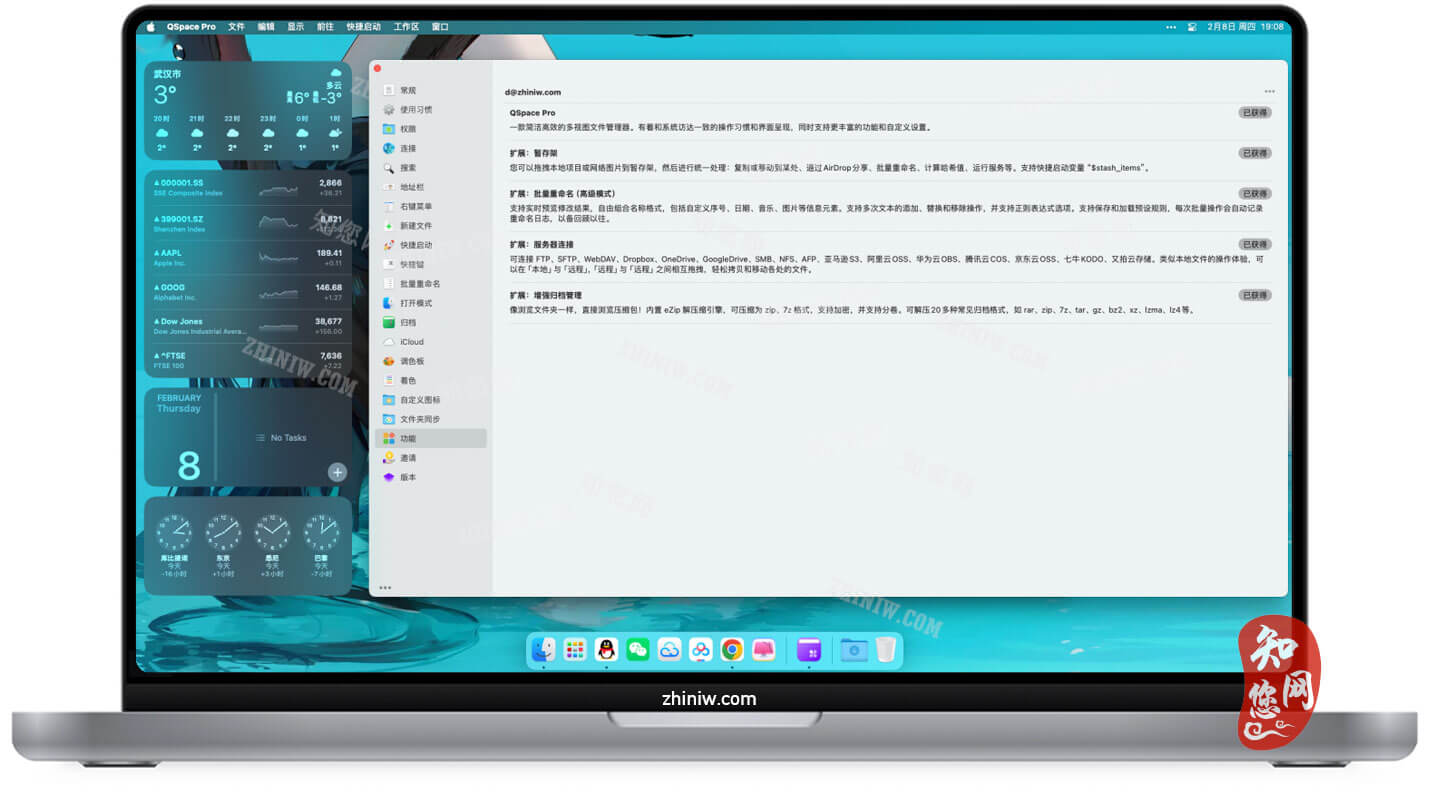软件介绍
QSpace Pro Mac破解版下载是知您网搜集到的Mac os系统上一款简洁高效的多视图文件管理器。她有着和系统访达相一致的操作习惯和界面呈现,同时还支持更多灵活而实用的特色功能。有了它,让你轻松摆脱多窗口来回切换的繁琐,和拖拽时找不准目标的尴尬!
文章源自:知您网(zhiniw.com)知您网-https://www.zhiniw.com/qspace-pro-mac.html
QSpace Pro Mac软件功能介绍
知您网官网提供的QSpace Pro破解版有着强大的多视图状态自动保存和恢复功能,这使得她不仅是个文件管理器,更是你的工作小秘书。让你工作的更轻松,工作效率更上一层楼。
另外,QSpace Pro还支持丰富的个性化设置:自定义右键菜单、自定义工具栏、自定义触控栏、自定义快捷键、自定义快捷启动。在这里,你完全可以按照自己的方式来~ 界面更简洁,操作更高效!
文章源自:知您网(zhiniw.com)知您网-https://www.zhiniw.com/qspace-pro-mac.html
QSpace Pro Mac软件功能特色
- 多视图工作区
• 支持12种视图布局,一键灵活切换。
• 支持创建多个工作区,并可快速切换(快捷键:Option+Command+G)。
• 所有工作区状态自动保存,再次打开即可恢复!
• 支持列表视图2级缩放,按「 Command + 加号/减号」调整图标大小。
• 支持图标视图7级缩放,按「 Command + 加号/减号」调整图标大小。
- 文件管理增强
• 分段式可交互地址栏:快速访问各段目录及其子目录,支持前进后退等操作。
• 可编辑地址栏:支持拷贝、编辑或直接输入路径等操作。
• 快速访问:系统常用目录一键触达,并支持目录书签功能。
• 快速搜索:Command + F 开启快速搜索,并支持对搜索结果进行右键操作。
• 终端快捷键:一键在指定终端打开已选择目录(支持 Terminal、iTerm)
• 编辑器快捷键:一键在指定编辑器打开已选择的文件或目录(支持 VSCode、Atom、Sublime)
• 支持在任意位置创建新文件、文件夹。
• 支持自定义新文件模板,可自定义文件名和文件内容。
• 支持工作区视图之间剪切、拷贝、粘贴、拖拽等操作。
• 支持工作区视图与其他应用之间拷贝、粘贴、拖拽等操作。
- 扩展功能
【暂存架】
您可以拖拽本地项目或网络图片到暂存架,然后进行统一处理:复制或移动到某处、通过AirDrop分享、批量重命名、计算哈希值、运行服务等。支持快捷启动变量“$stash_items”。
【批量重命名(高级模式)】
支持实时预览修改结果,自由组合名称格式,包括自定义序号、日期、音乐、图片等信息元素。支持多次文本的添加、替换和移除操作,并支持正则表达式选项。支持保存和加载预设规则,每次批量操作会自动记录重命名日志,以备回顾以往。
- 常用设置入口
偏好设置:「QSpace」菜单下,「偏好设置…」项。
自定义工具栏:「显示」菜单下,「自定义工具栏…」项。
自定义触控栏:「显示」菜单下,「自定义触控栏…」项。
自定义快捷键:「偏好设置」,「快捷键」页。
自定义快捷启动:「偏好设置」,「快捷启动」页。
管理新建文件模板:「偏好设置」,「新建文件」页。
——– 常见问题 ——–
Q: 为什么打开文件夹时会弹出“允许访问”窗口?
A: 由于苹果系统沙盒限制,正常应用在首次访问某个路径时,需要用户手动确认。在 10.15 系统上,用户个人目录下的“下载”、“桌面”、“文稿”文件夹需要单独在系统偏好设置 > 安全性与隐私 > 隐私 > 文件和文件夹,进行手动开启。
Q: 如何从命令行启动 QSpace?
A: 使用 open 命令携带 -a QSpace 参数即可,为了方便输入可为 open -a QSpace 设置别名。例如,alias qs=’open -a QSpace’。当输入 qs 时即代表 open -a QSpace ,其他参数同 open。如果希望每次启动终端别名都有效,把 alias qs=’open -a QSpace’ 追加到 ~/.bash_profile 里即可(如果 ~/.bash_profile 文件不存在,可以新建一个)。
更新说明
Version 5.2.3:
[修复] 推出磁盘时,出现应用无响应的情况。
[修复] 文件名大小写变化时,文件重复显示。
[修复] 拷贝文件夹到 OrbStack 分卷中时出现异常。
[修复] 锁定位置后,拖放悬停进入文件夹后,没有回到原位置。
[修复] [服务器连接] OneDrive 连接异常。
[修复] [服务器连接] SFTP 服务器文件权限设置异常。
[优化] 文件夹同步:文件列表。
文章源自:知您网(zhiniw.com)知您网-https://www.zhiniw.com/qspace-pro-mac.html
DESCRIPTION
QSpace Pro Crack is a clean and efficient multi-panel file manager, also can connect to FTP, SFTP, WebDAV, Dropbox, OneDrive, GoogleDrive, Amazon S3 (and S3 compatibles), Aliyun OSS. It has the same operating principles and interface presentation as Finder, but also supports more flexible and practical features. With QSpace, you can easily get rid of the cumbersome task of switching between multiple windows and find what you need by dragging and dropping!
QSpace Pro has powerful multi-panel auto save and restore capabilities, making it not only a file manager but also a secretary for managing your work status. Make your work easier and more efficient.
In addition, QSpace also supports many personalized settings: context menu customization, toolbar customization, custom touchpad, hotkey customization, quick launch customization. Here you can follow your own path ~ The interface has become more concise and the controls more efficient!
Peculiarities:
Multi-Panel Workspace
* Supports 12 window layouts with flexible one-click switching.
* Supports creating multiple workspaces, and you can set an independent hotkey for each workspace.
* Workspace status supports automatic saving and can be restored by reopening!
* Supports window tabs, you can put multiple workspaces in one window.
Improved file management
* Segmented interactive address bar: quick access to directories of any level, support for forward and reverse operations.
* Editable address bar: Supports copying, editing or directly entering the path.
* Quick access: one-click access to common system directories and support for creating bookmarks in directories.
* Customizable sidebar: Create a custom bookmark group, support drag and drop sorting of items, set different accent colors.
* Customizable context menu: You can customize the display switch of any menu item and its position.
* Customizable Quick Launcher: You can place frequently used apps or services on the toolbar with just one click to open them.
* Quick Search: Supports global search or search within a given workspace, as well as context menu actions on results.
* Terminal Shortcut: Open selected directories in a specified terminal with one click (support Terminal, iTerm).
* Editor Shortcut: Open selected files or directories in a specified editor with one click (supports VSCode, Atom, Sublime).
* File hash calculation supports MD5/SHA256/SHA128/SHA224/SHA384/SHA512/CRC32.
* Supports creating new files and folders anywhere.
* Support for setting up new file templates, custom file names and contents, and file name support date variables.
* Support cut, copy, paste, drag and drop, etc. between panels.
Extensions
【Improved archiver】
Browse the contents of an archive just like you would browse a folder! You can compress files into zip or 7z format. Supports encryption and multiple volumes. Supports unzipping of more than 20 popular archive formats such as rar, zip, 7z, tar, gz, bz2, xz, lzma, lz4, etc.
【Stash shelf】
You can drag and drop local items and web images onto the storage shelf and then perform unified processing: copy or move elsewhere, share via AirDrop, batch rename, calculate hashes, launch services, and more. Support for the “$stash_items” quick launch variable.
【Advanced Batch Renaming】
Supports real-time preview of modified results. Supports multiple additions, replacements and deletions of text, as well as regular expression options. Supports saving and loading preset rules. Each batch operation automatically writes logs to view previous names.
【Server connections】
Connect to servers and currently support FTP, SFTP, WebDAV, Dropbox, OneDrive, GoogleDrive, SMB, NFS, AFP, Amazon S3 (and S3 compatibles), Aliyun OSS. Similar to working with local files.
WHAT’S NEW
Version 5.2.3:
[Fixed] When ejecting a disk, app becomes unresponsive.
[Fixed] Files are displayed repeatedly when the file name's case changes.
[Fixed] Abnormality when copying folders to OrbStack volumes.
[Fixed] Locked location, no return after dragging and dropping into a folder.
[Fixed] [Server Connections] OneDrive connection exception.
[Fixed] [Server Connections] SFTP server file permission settings are abnormal.
[Improved] Folder Sync: file list.
文章源自:知您网(zhiniw.com)知您网-https://www.zhiniw.com/qspace-pro-mac.html
QSpace Pro 知您网历史版本
| 版本 | 下载 | 备用 | 密码 |
|---|---|---|---|
| 5.0.4(305) | 立即下载 | 其它下载地址 | ssay |
| 4.2.4(260) | 立即下载 | 其它下载地址 | ssay |
| 4.2.4(260) | 立即下载 | 其它下载地址 | ssay |
文章源自:知您网(zhiniw.com)知您网-https://www.zhiniw.com/qspace-pro-mac.html
历史版本破解说明
QSpace Pro Mac破解软件镜像包下载完后,首先将软件“QSpace Pro”拖至Mac应用程序中完成安装和运行;
打开软件提示试用,然后关闭应用,程序坞右键推出

返回QSpace Pro软件镜像包,找到“注册机:Keygen”
任意输入一个邮箱地址

回车,提示激活成功!等待进程完成关闭即可
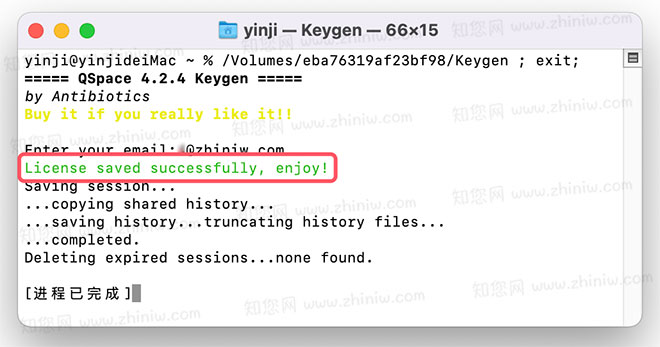
重新打开应用就是激活状态,可以正常使用!文章源自:知您网(zhiniw.com)知您网-https://www.zhiniw.com/qspace-pro-mac.html
为了阻止应用程序连接到QSpace的服务器,首先打开终端,分别复制以下代码到终端回车后输入密码等待运行完成即可文章源自:知您网(zhiniw.com)知您网-https://www.zhiniw.com/qspace-pro-mac.html
sudo -- sh -c "echo \ \ >> /etc/hosts";sudo -- sh -c "echo 127.0.0.1 qspace.awehunt.com >> /etc/hosts"
sudo -- sh -c "echo \ \ >> /etc/hosts";sudo -- sh -c "echo 127.0.0.1 awehunt.com >> /etc/hosts"
文章源自:知您网(zhiniw.com)知您网-https://www.zhiniw.com/qspace-pro-mac.html